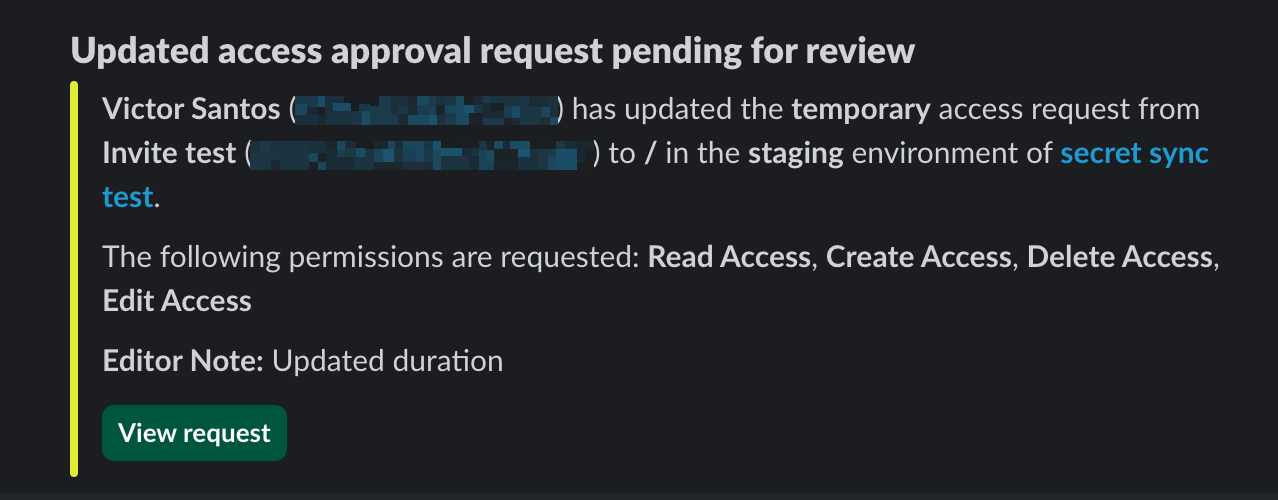Setting up Slack integration in your projects
- Infisical Cloud
- Self-hosted setup
Create Slack workflow integration
1
Navigate to the Workflow Integrations tab in your organization settings
In order to use Slack integration in your projects, you will first have to
configure a Slack workflow integration in your organization.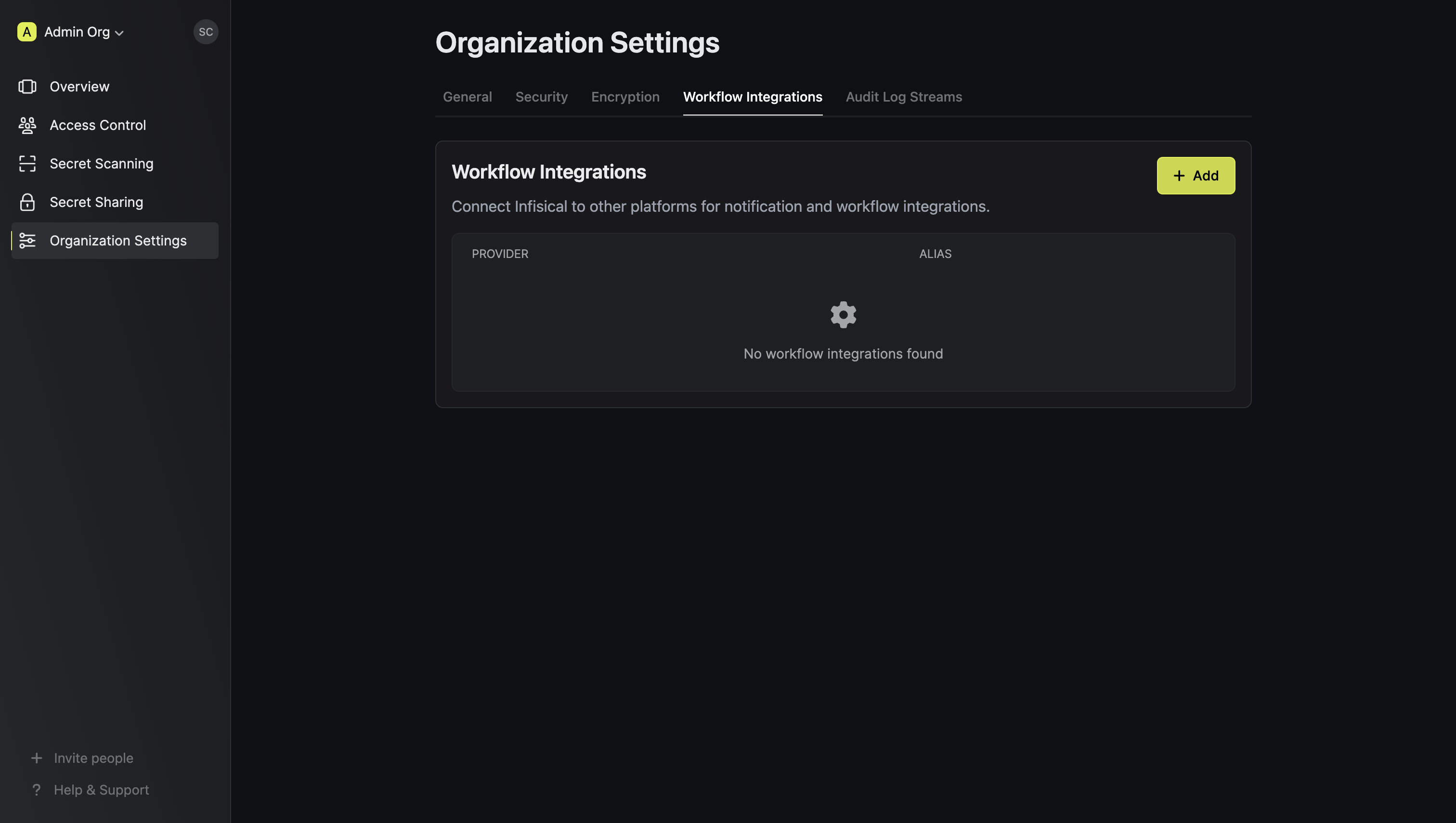
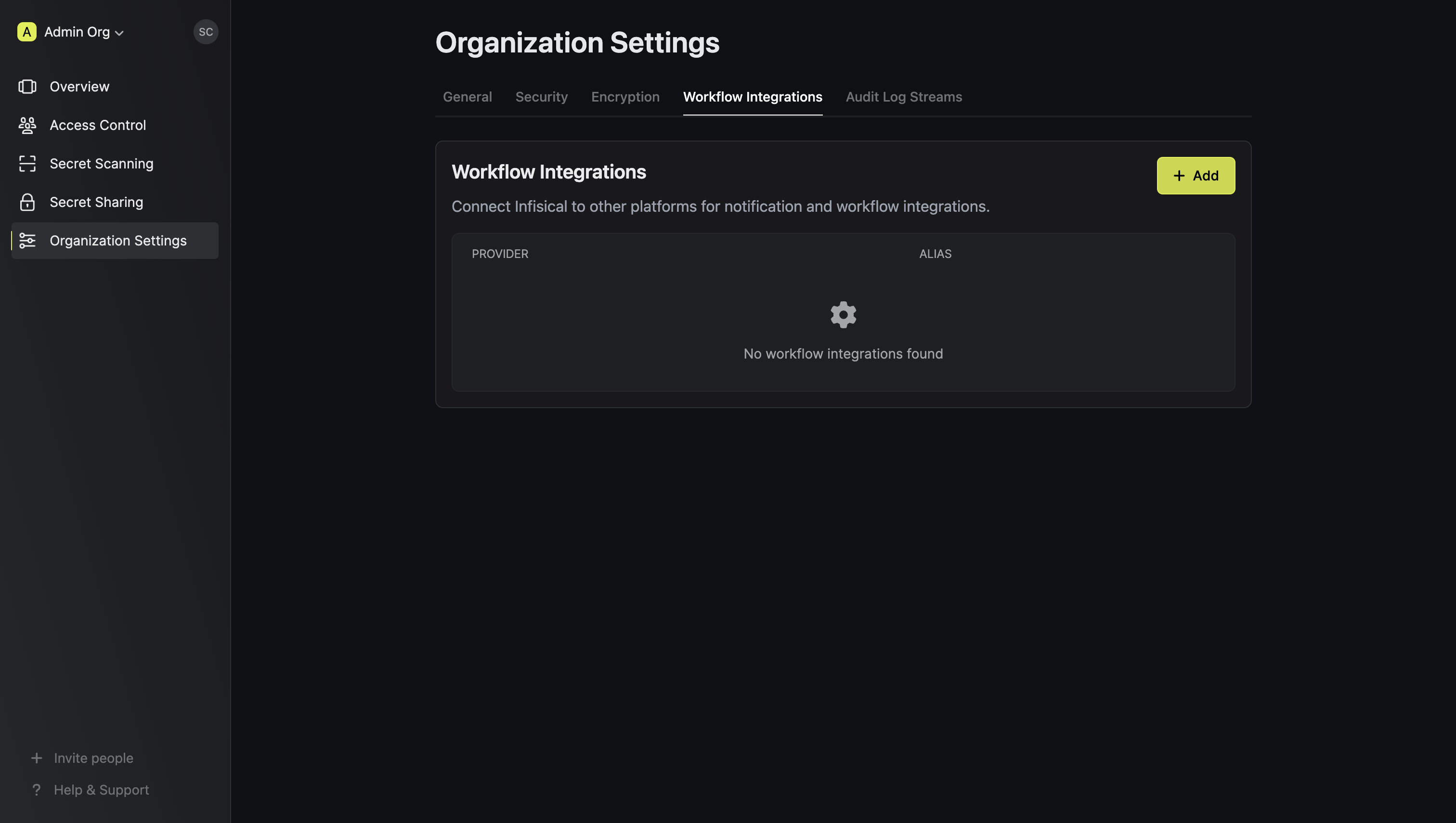
2
Install Slack app to workspace
Press Add and select Slack as the platform.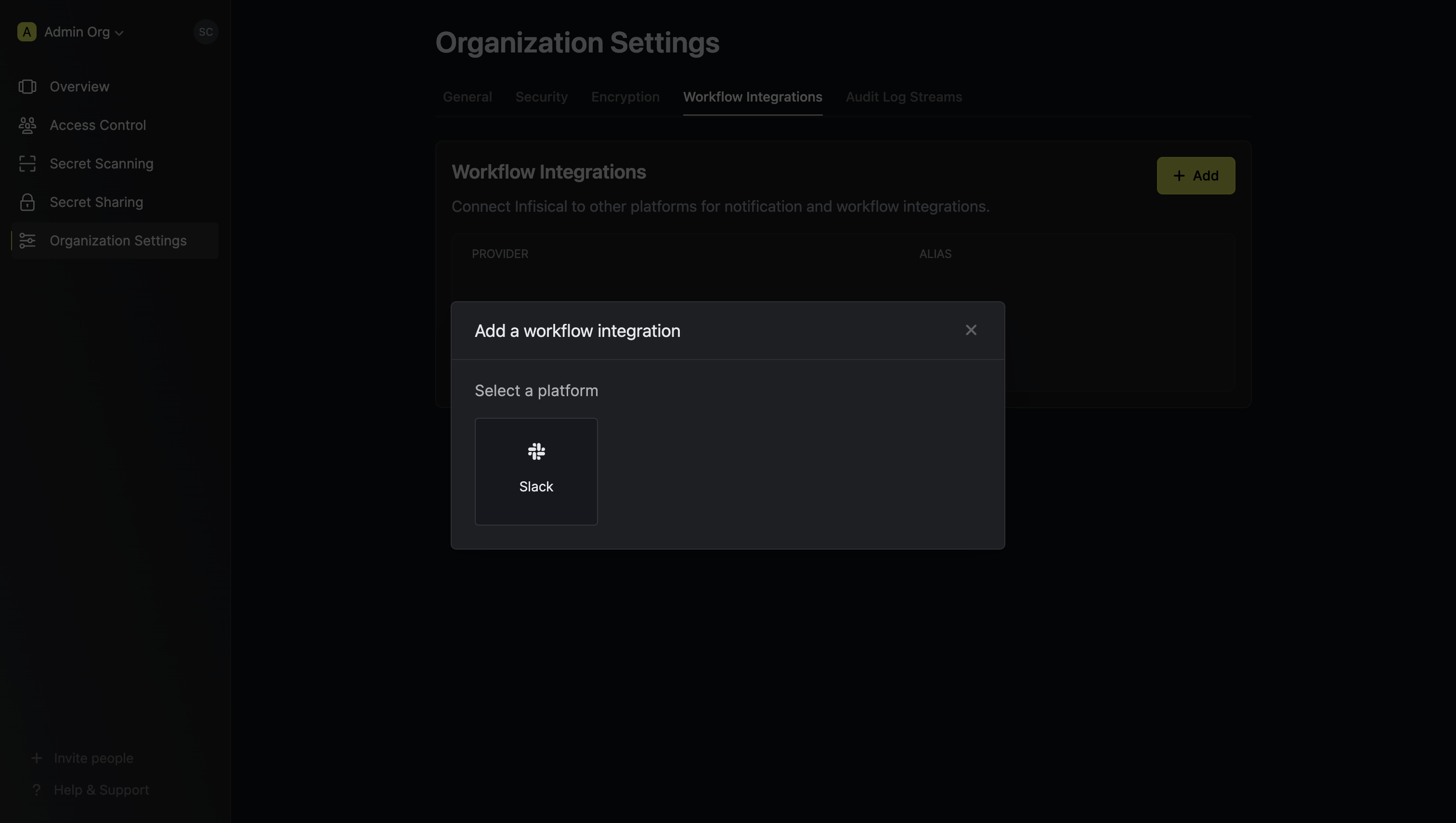 Give your Slack integration a descriptive alias. You will use this to select the Slack integration for your project.
Give your Slack integration a descriptive alias. You will use this to select the Slack integration for your project.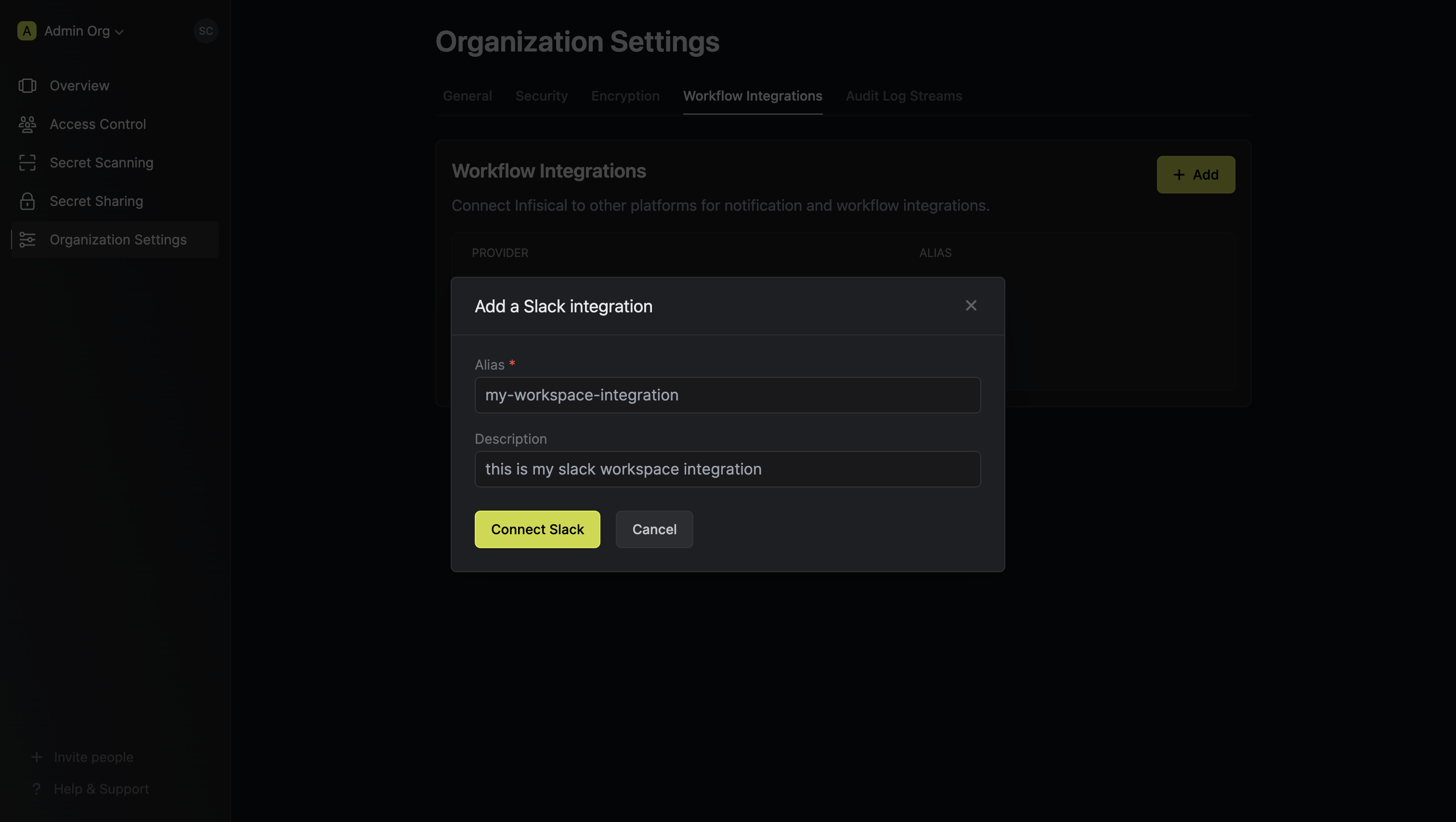 Press Connect Slack. This opens up the Slack app installation flow. Select the Slack workspace you want to install the custom Slack app to and press Install Infisical.
Press Connect Slack. This opens up the Slack app installation flow. Select the Slack workspace you want to install the custom Slack app to and press Install Infisical.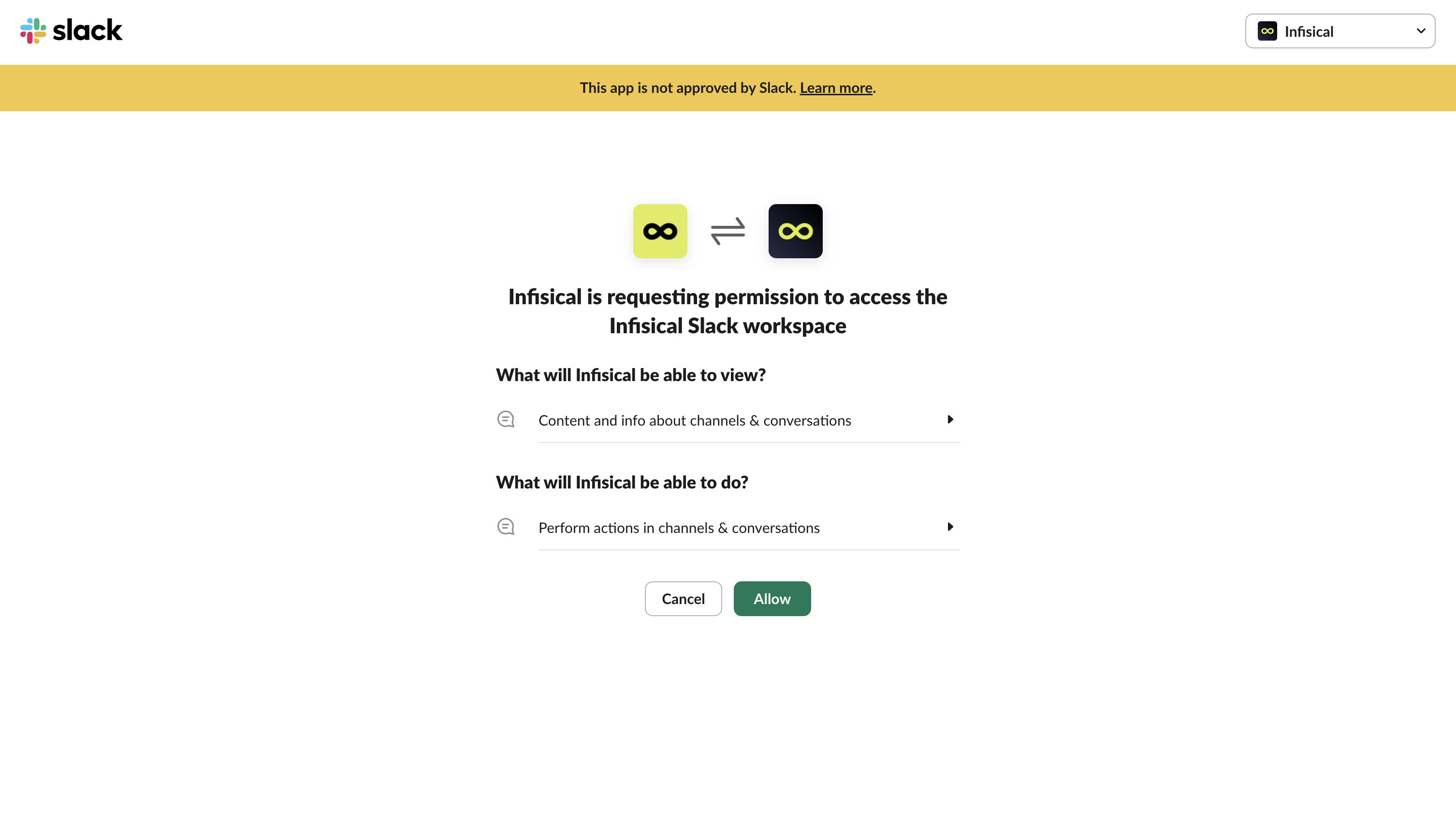 This completes the workflow integration creation flow. The projects in your organization can now use this Slack integration to send real-time updates to your Slack workspace.
This completes the workflow integration creation flow. The projects in your organization can now use this Slack integration to send real-time updates to your Slack workspace.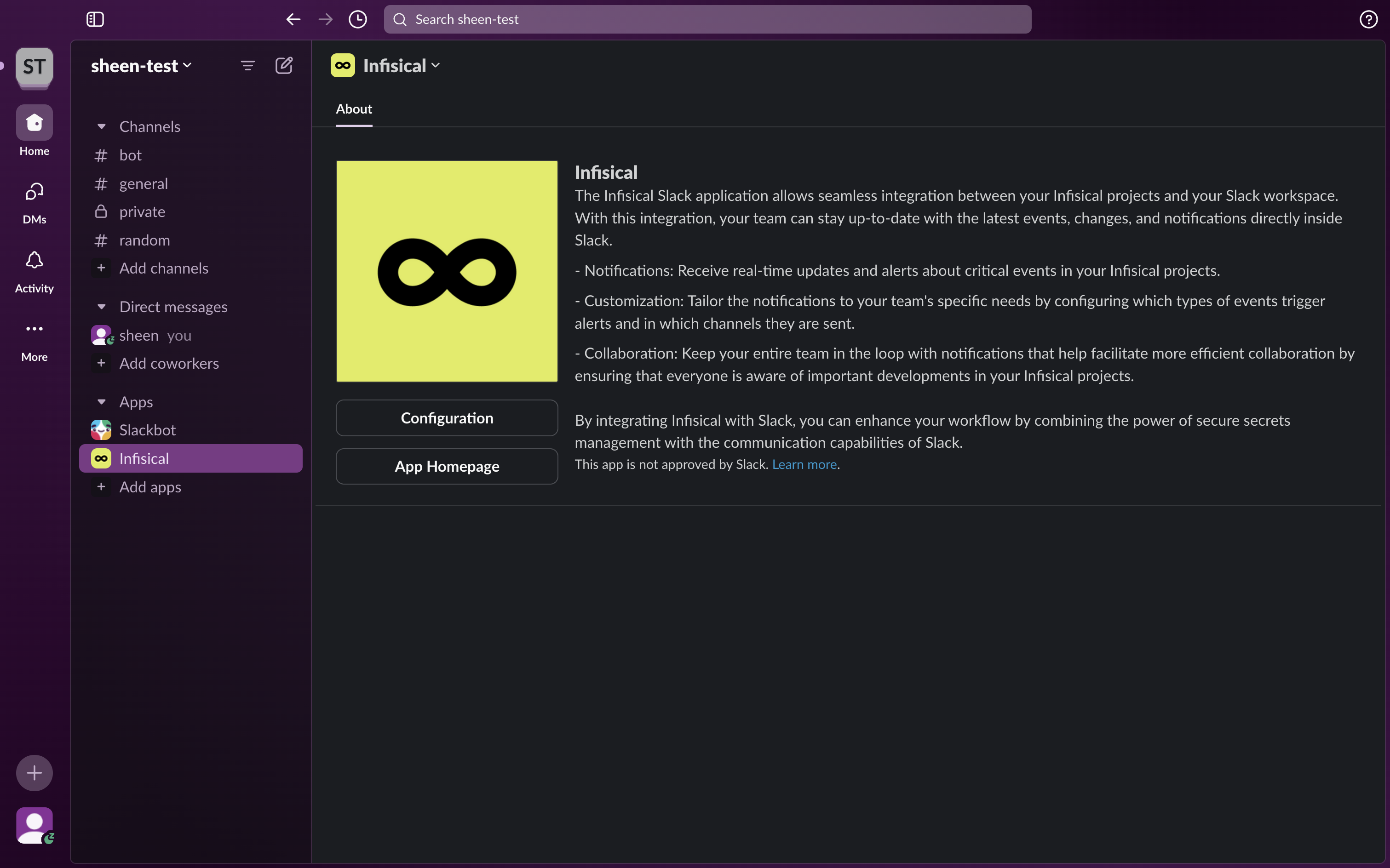
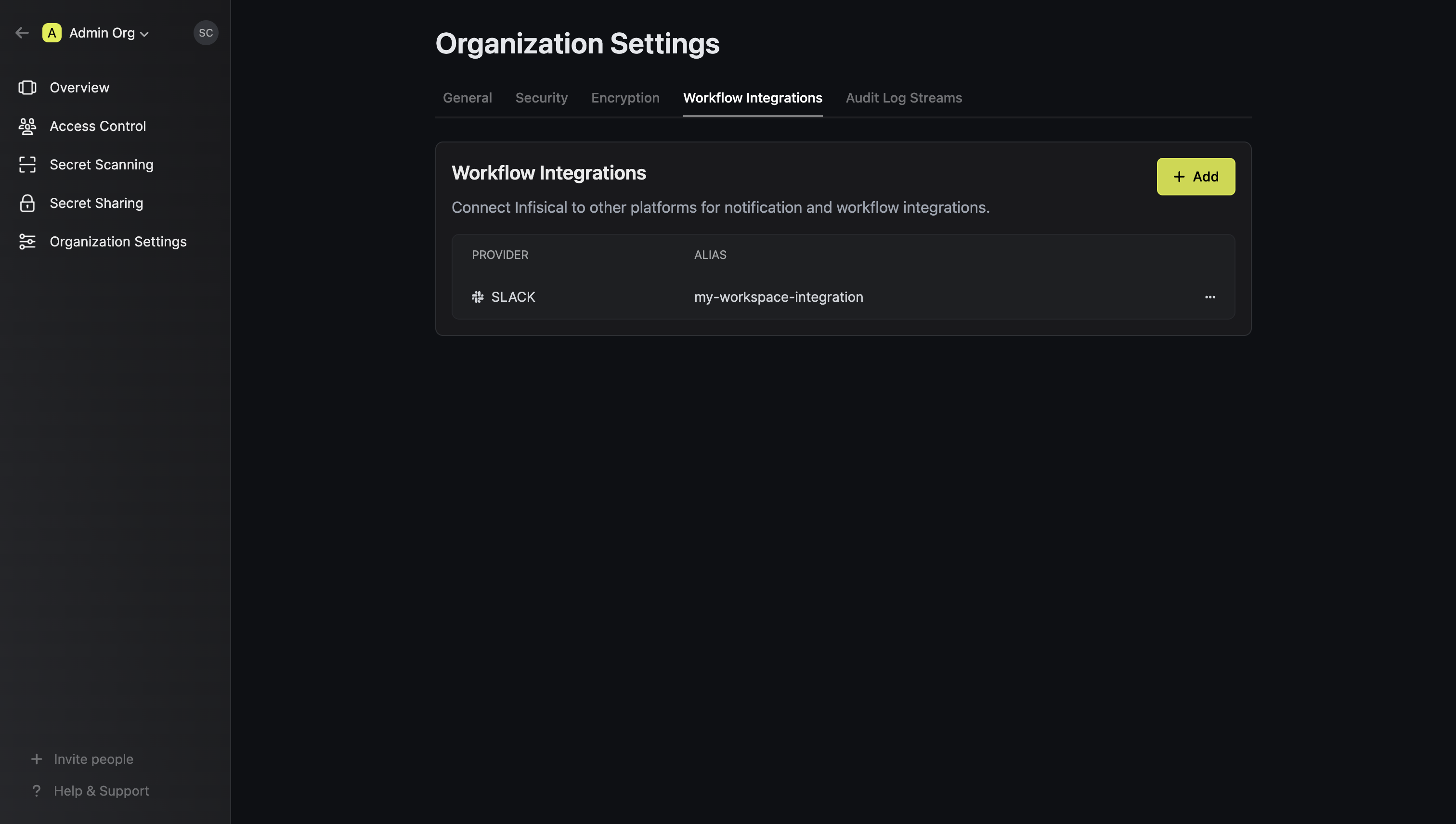
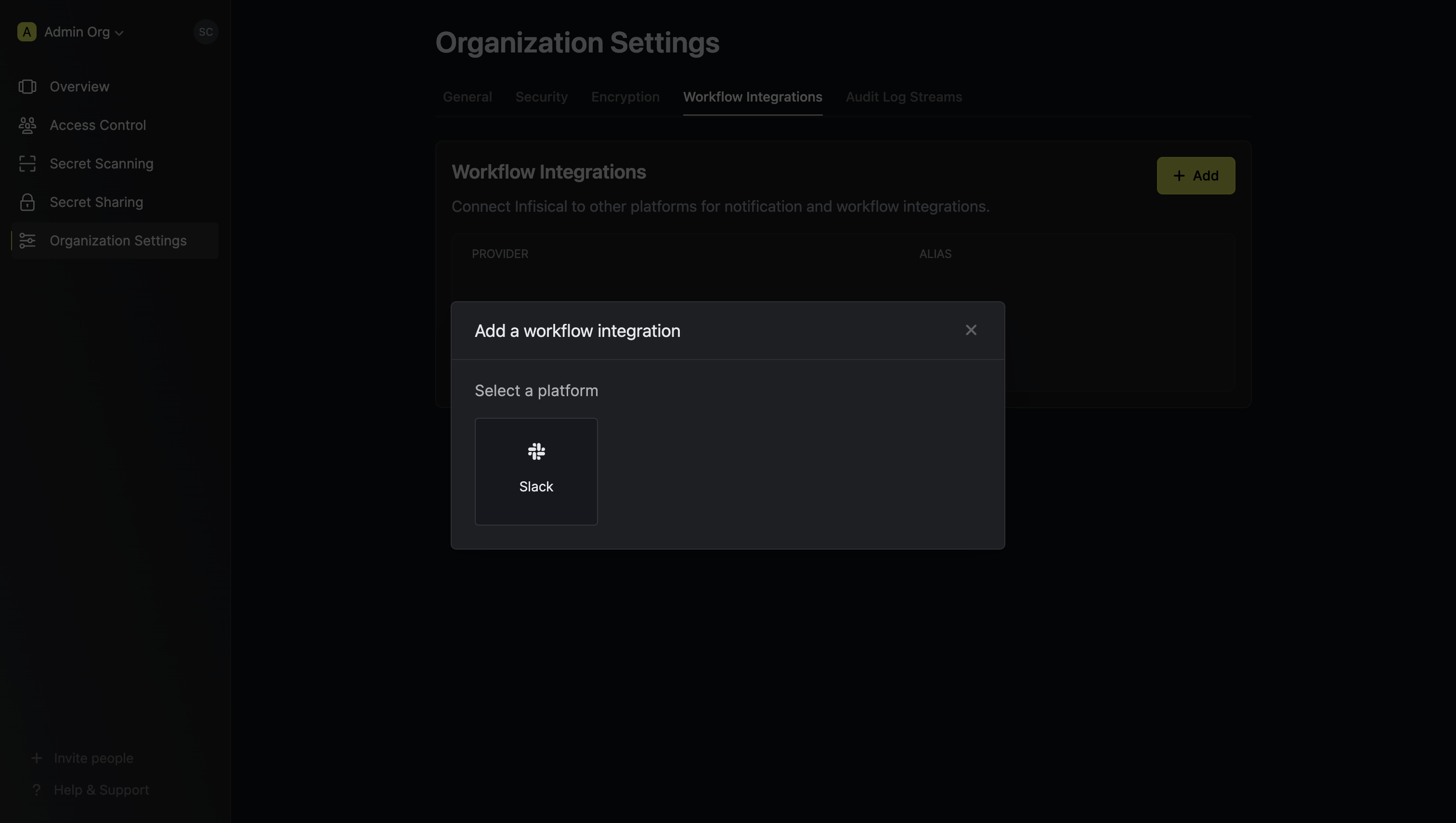 Give your Slack integration a descriptive alias. You will use this to select the Slack integration for your project.
Give your Slack integration a descriptive alias. You will use this to select the Slack integration for your project.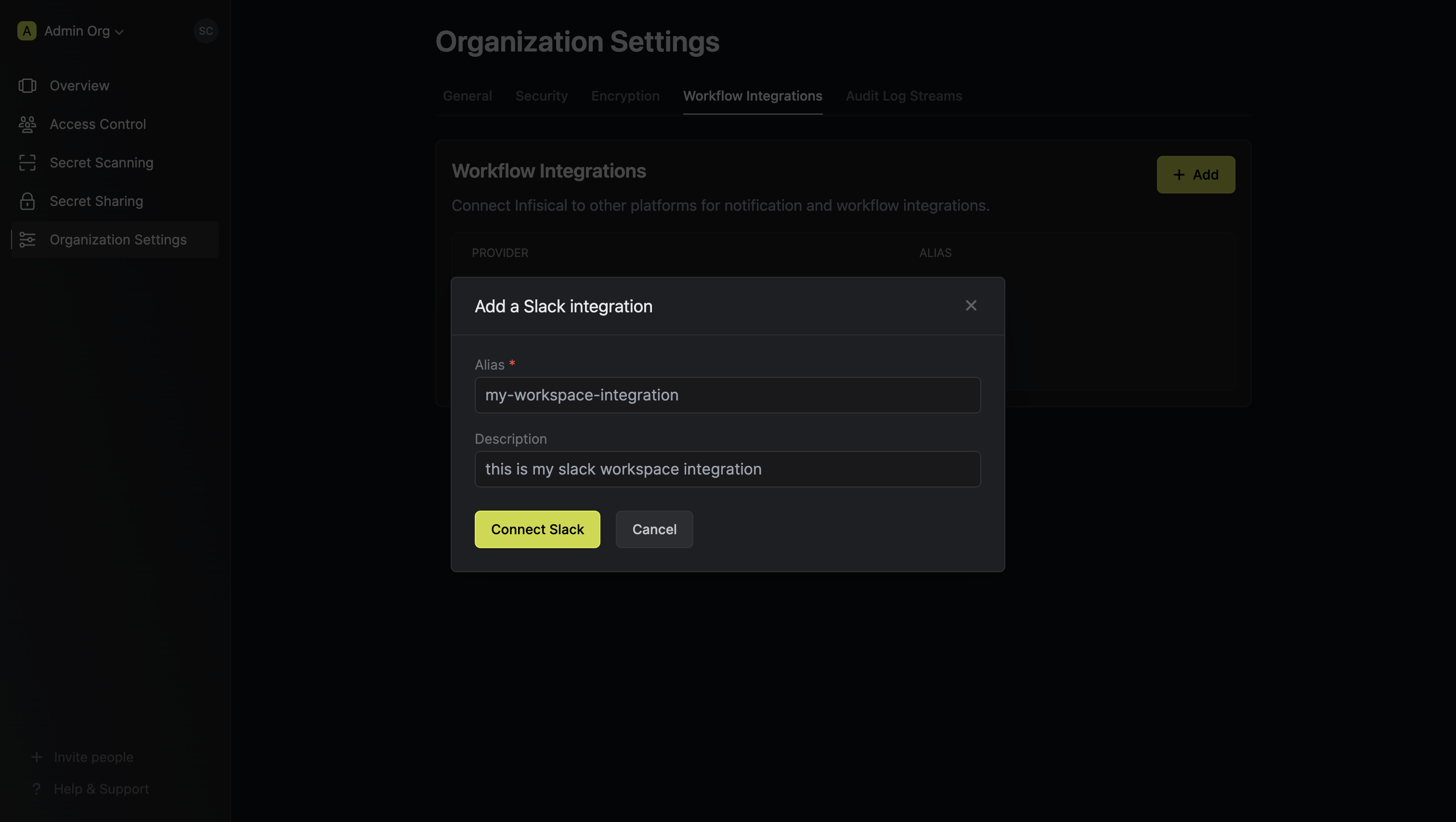 Press Connect Slack. This opens up the Slack app installation flow. Select the Slack workspace you want to install the custom Slack app to and press Install Infisical.
Press Connect Slack. This opens up the Slack app installation flow. Select the Slack workspace you want to install the custom Slack app to and press Install Infisical.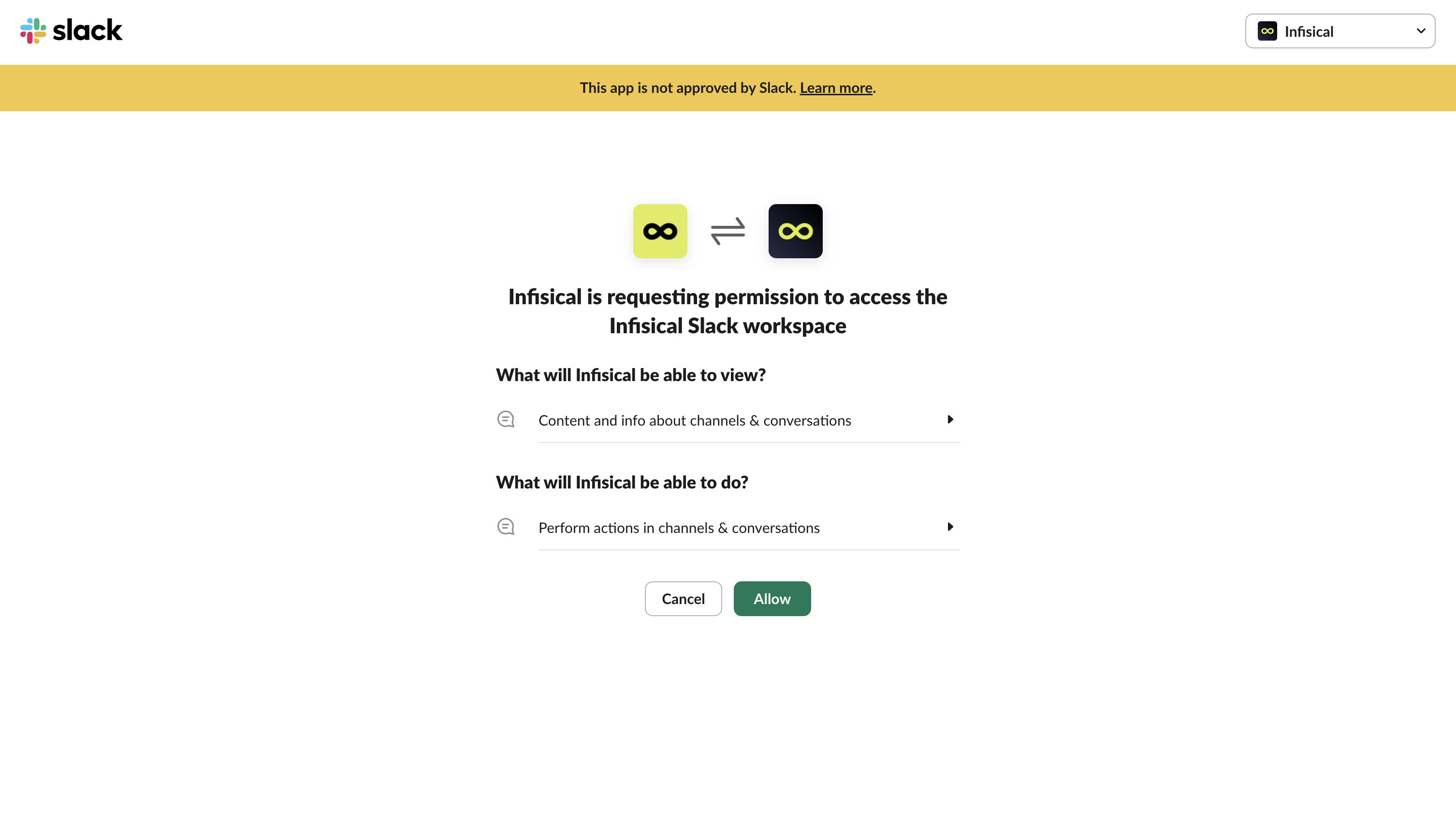 This completes the workflow integration creation flow. The projects in your organization can now use this Slack integration to send real-time updates to your Slack workspace.
This completes the workflow integration creation flow. The projects in your organization can now use this Slack integration to send real-time updates to your Slack workspace.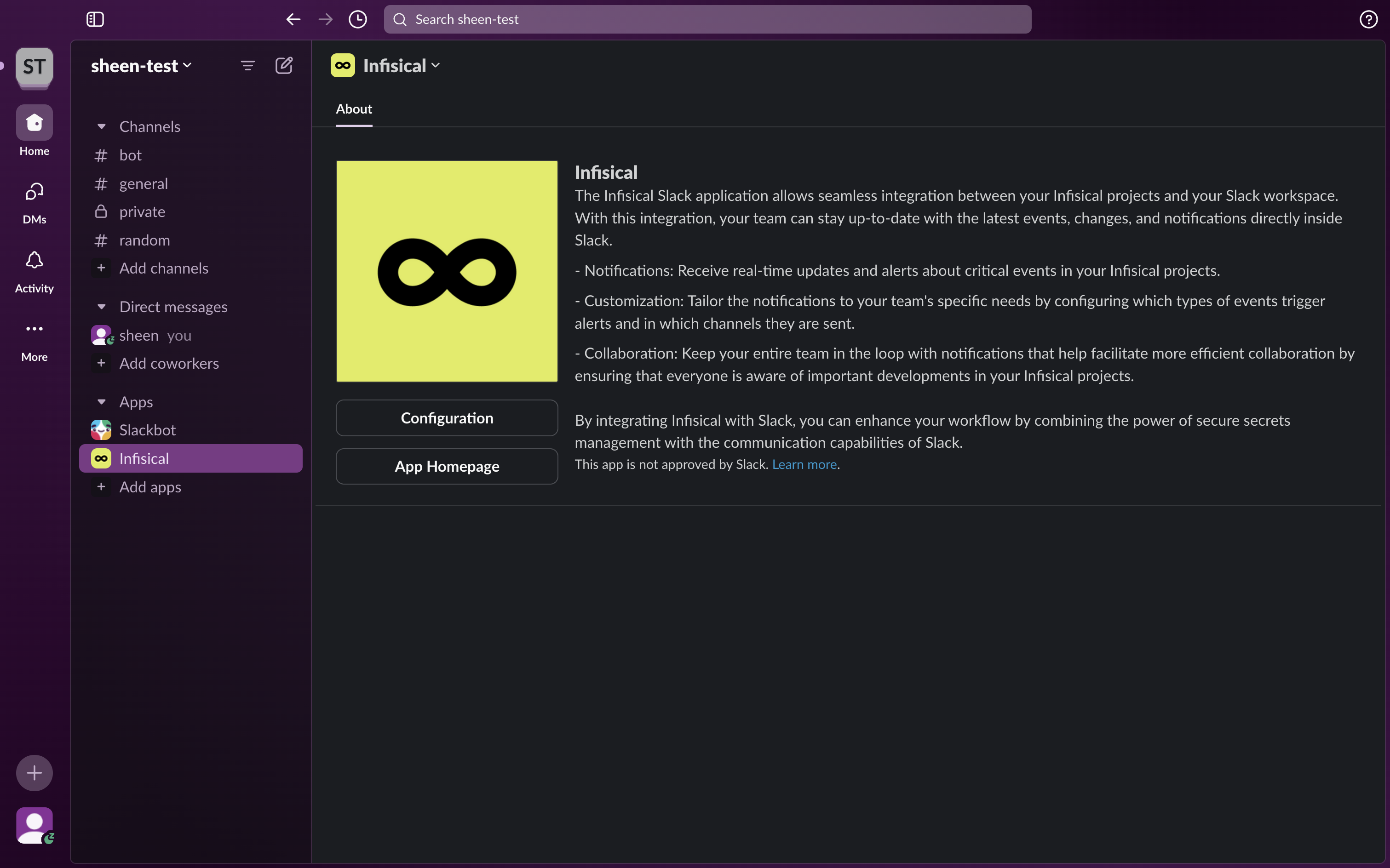
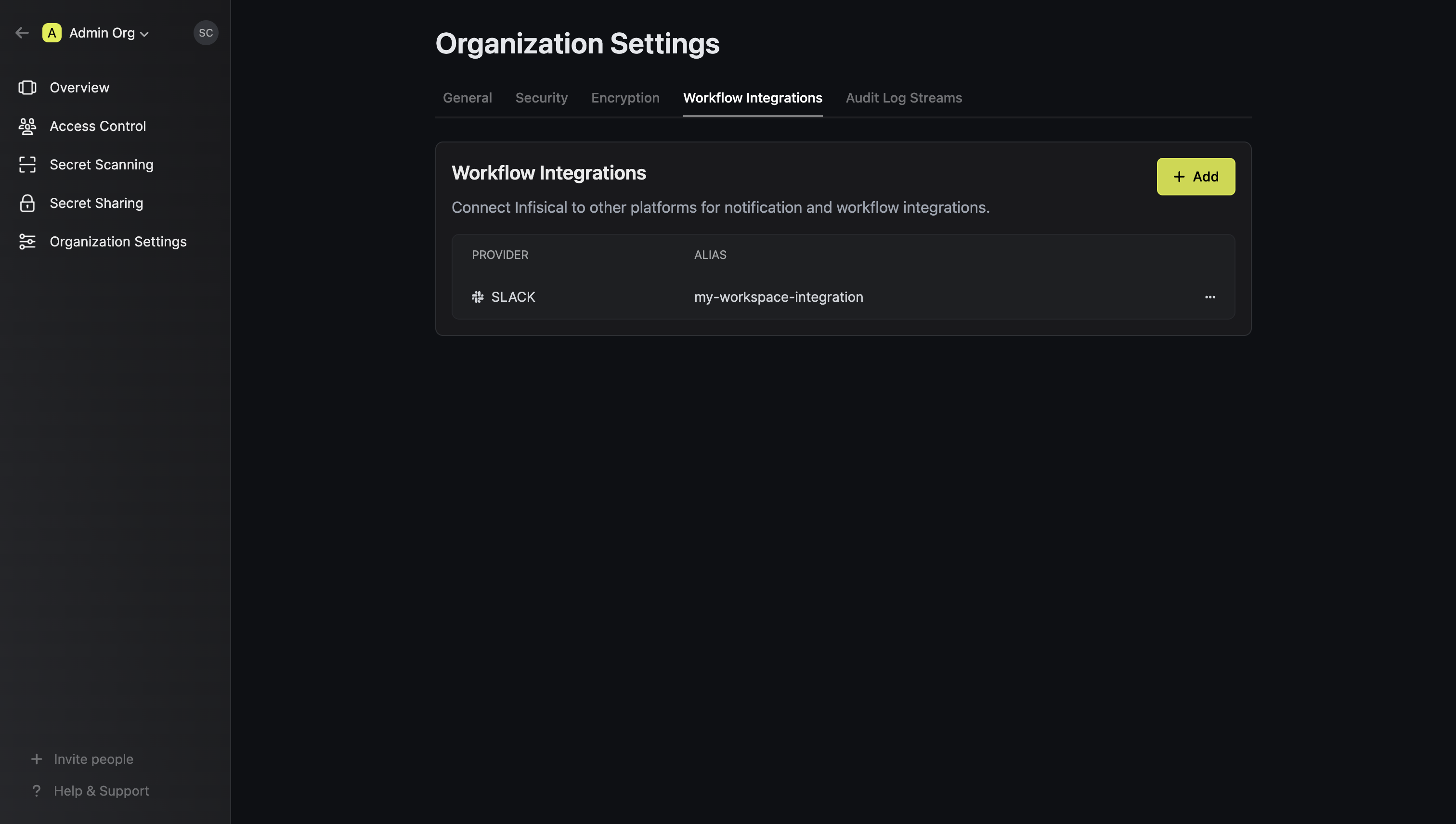
Configure project to use Slack workflow integration
1
Navigate to the Workflow Integrations tab in the project settings
Press Add and select Slack as the platform.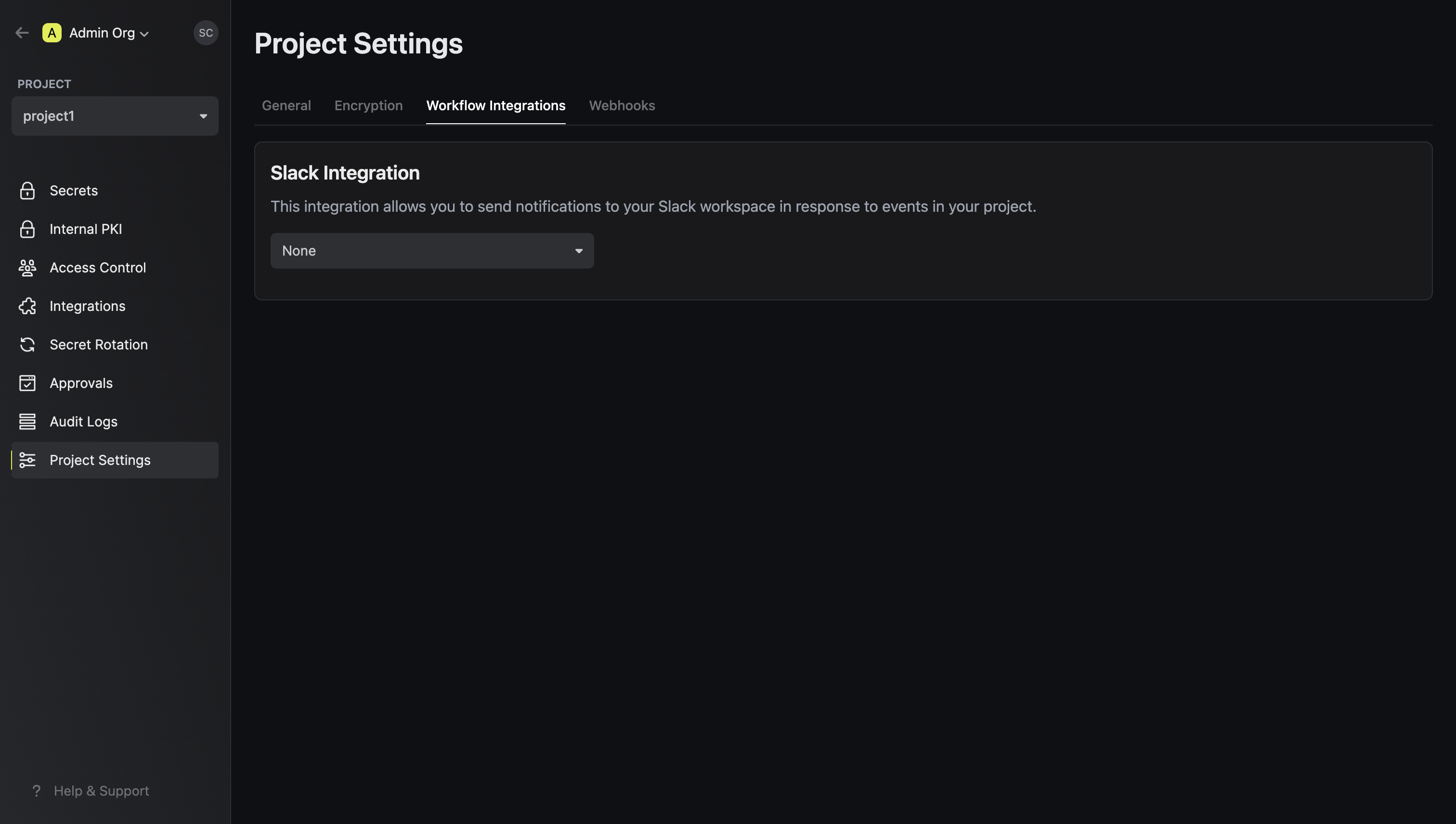
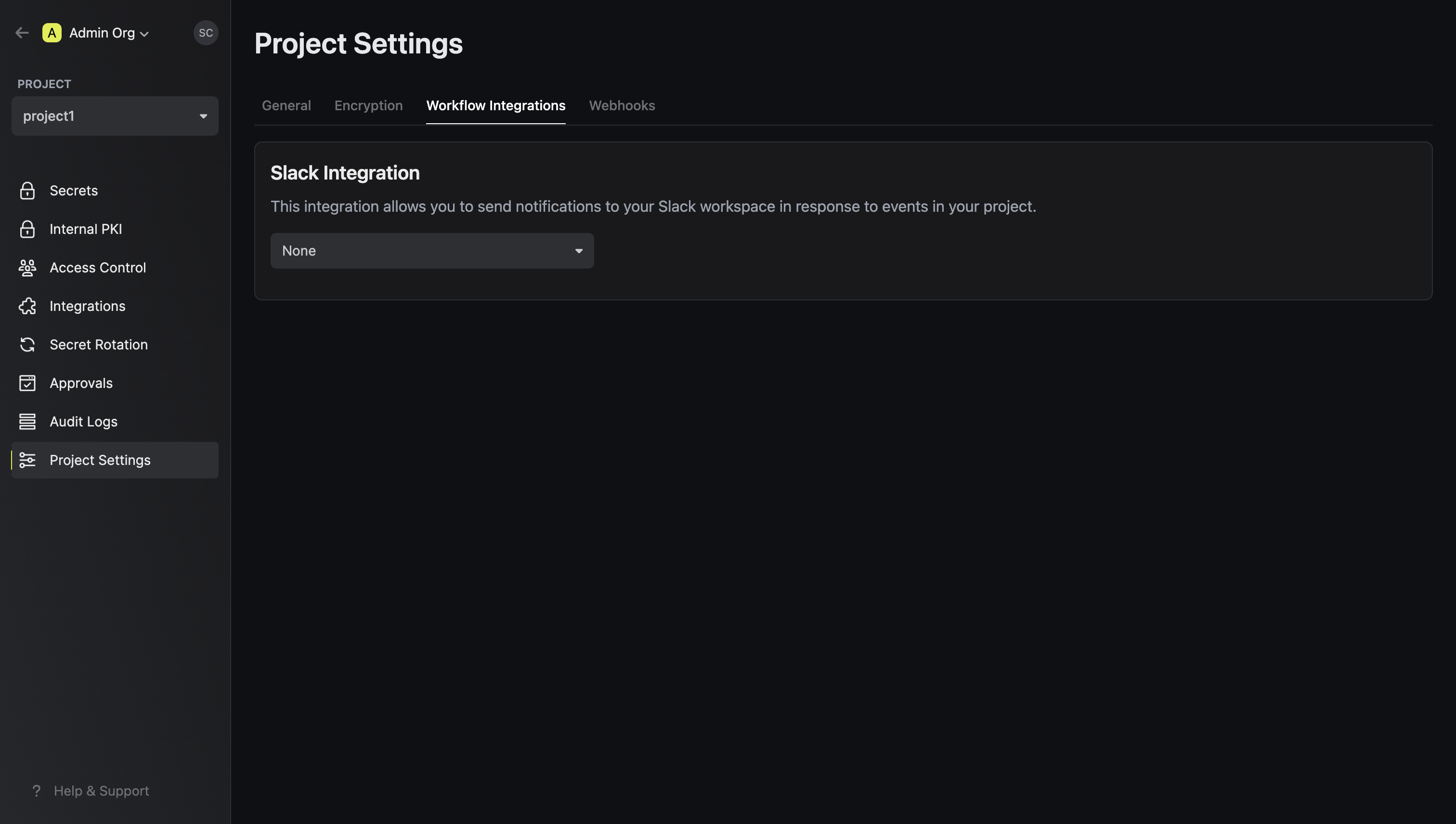
2
Select the Slack integration to use for the project
Your project will send notifications to the connected Slack workspace of the
selected Slack integration when the configured events are triggered.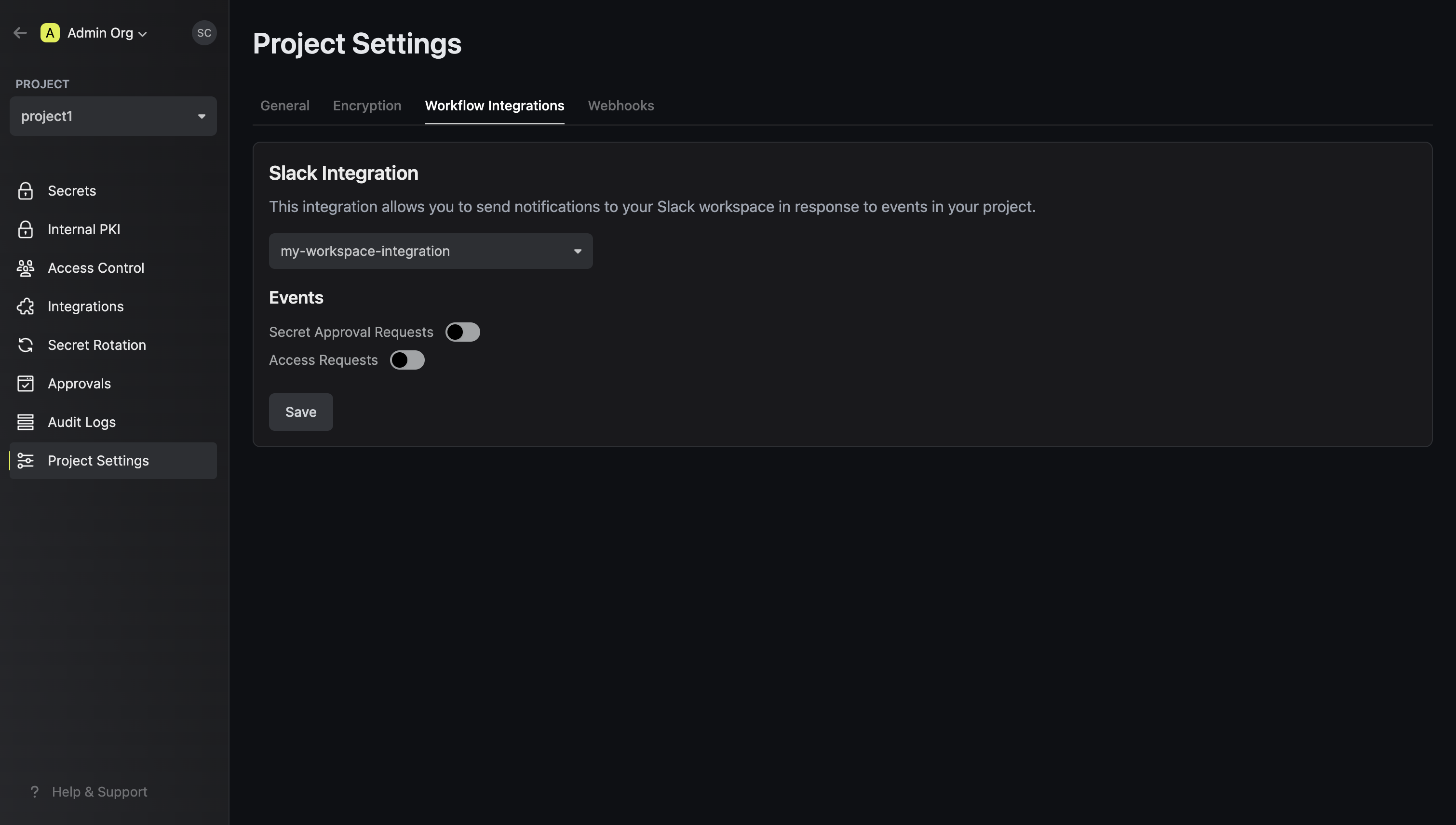
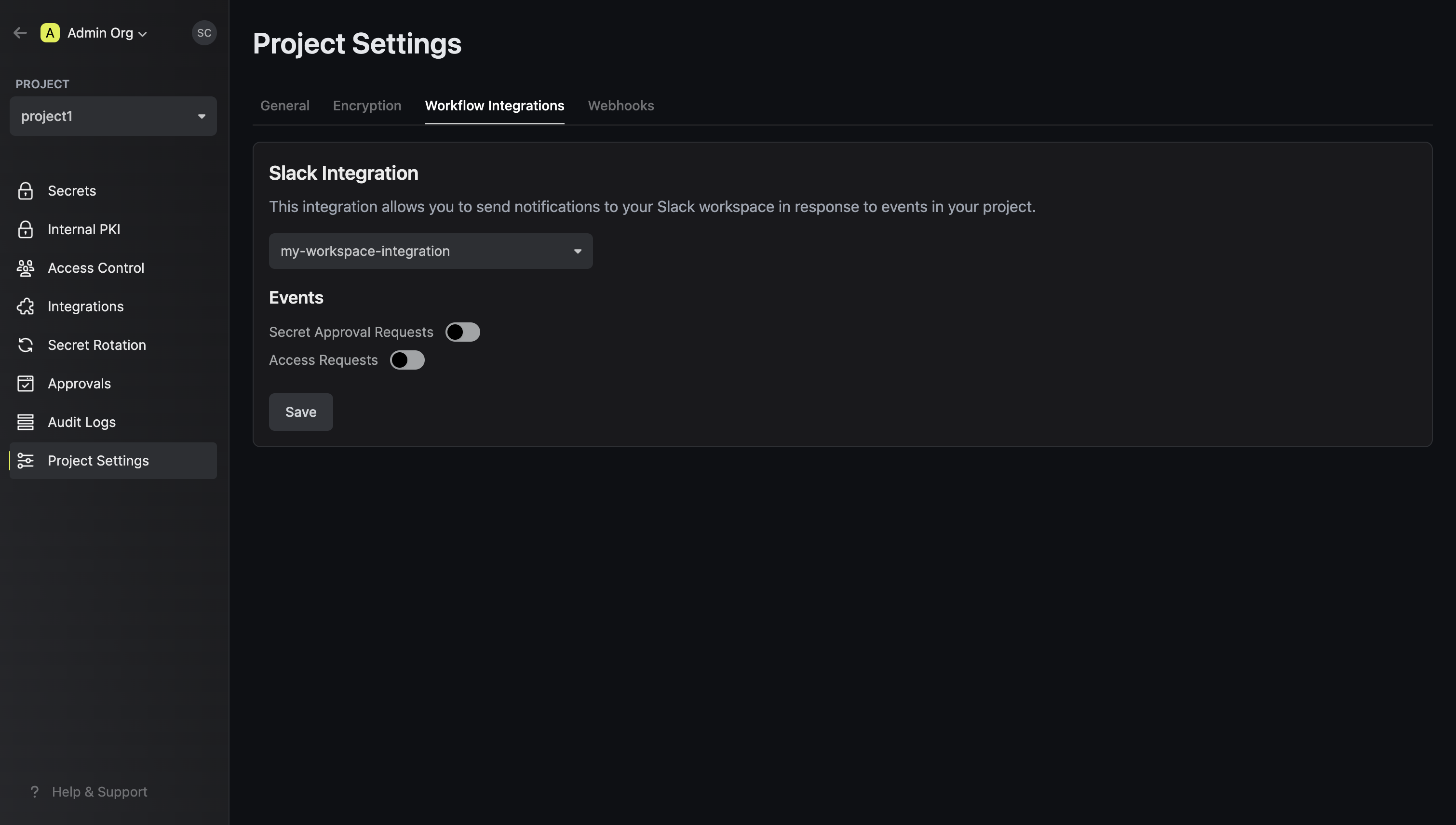
3
Configure the Slack notification settings for the project and click Save.
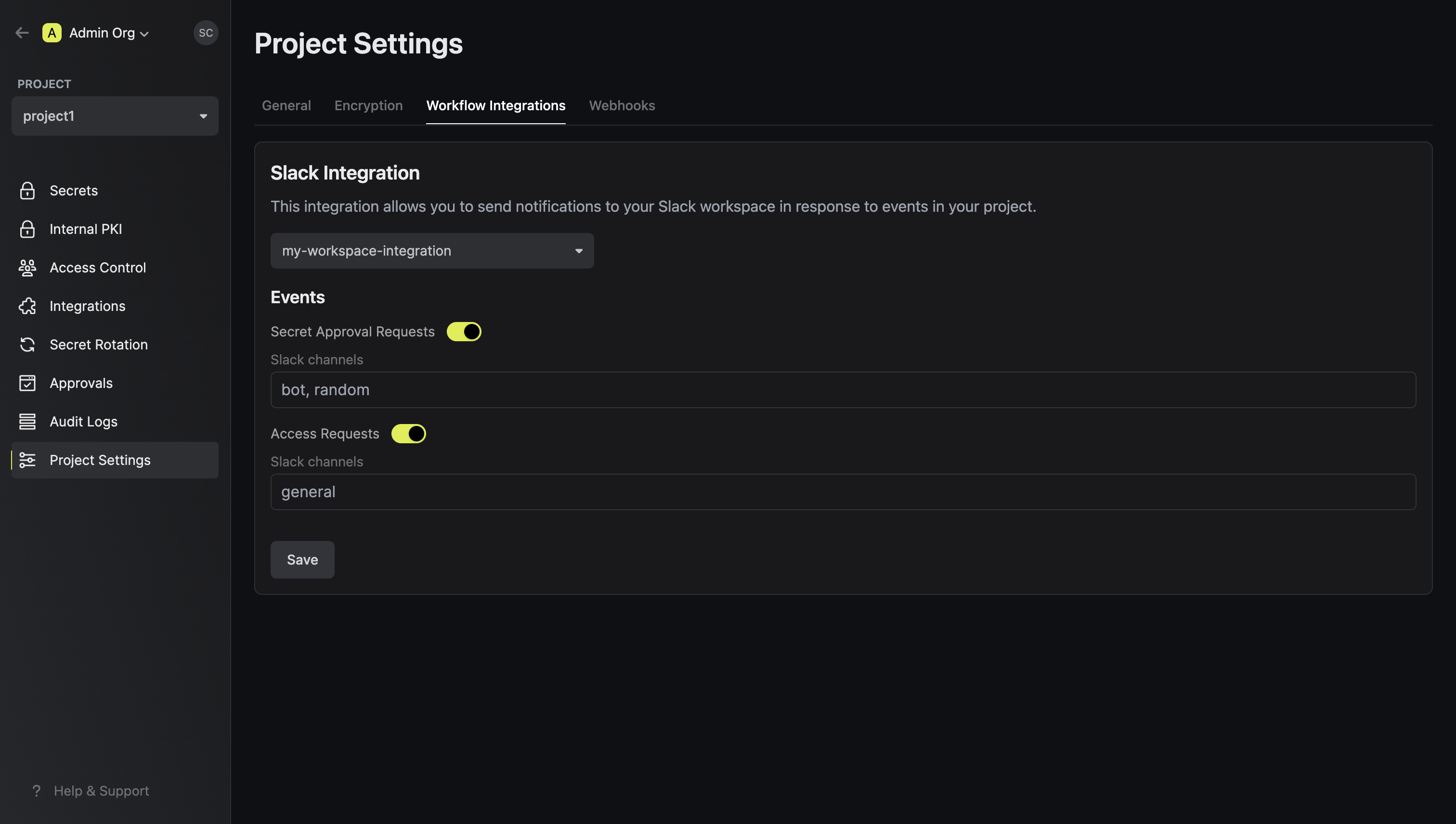
To enable notifications in private Slack channels, you need to invite the Infisical Slack bot to join those channels.
Using the Slack integration in your private channels
1
In the Apps section on Slack, find the Infisical app and view the app details
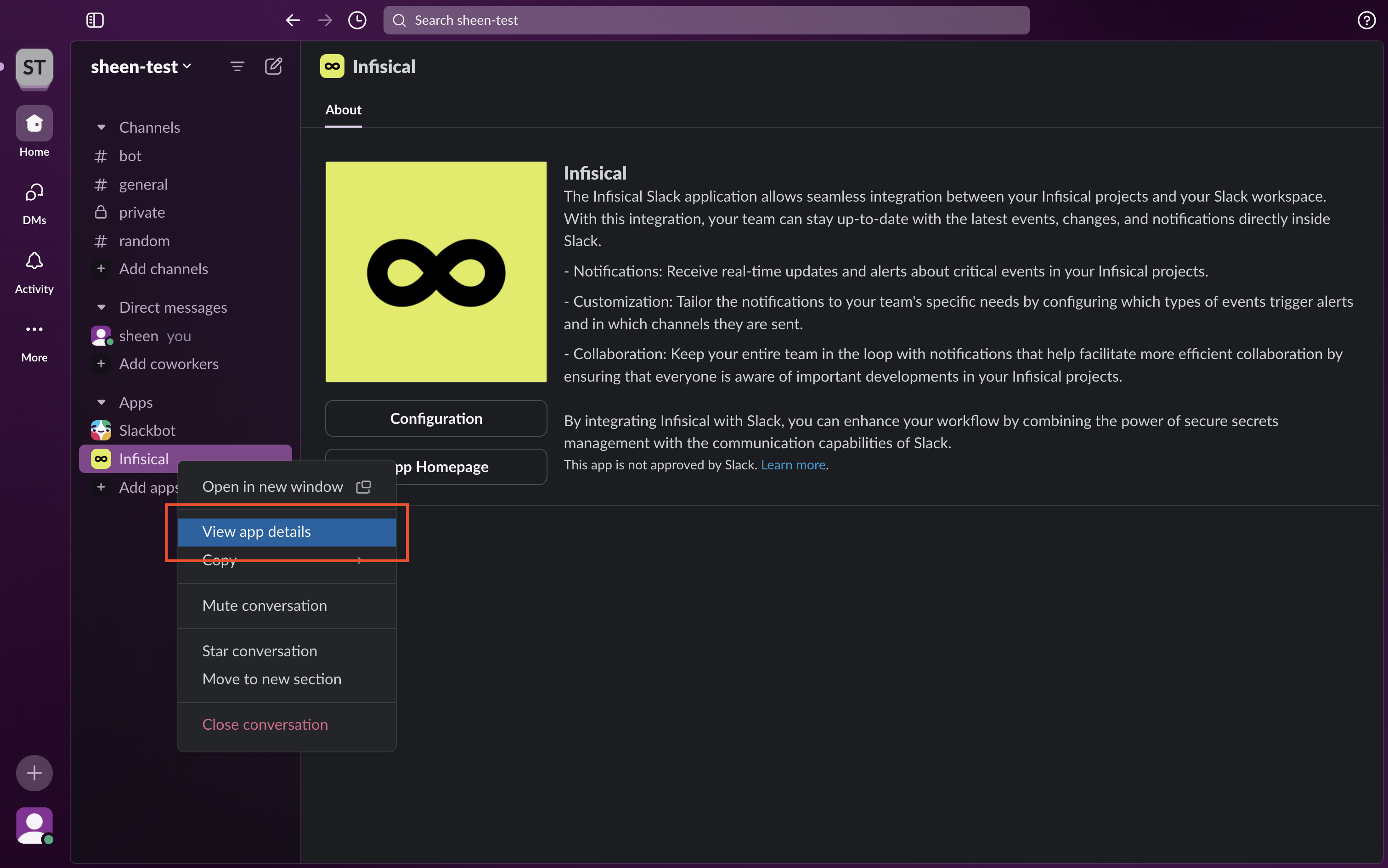
2
Select Add this app to a channel
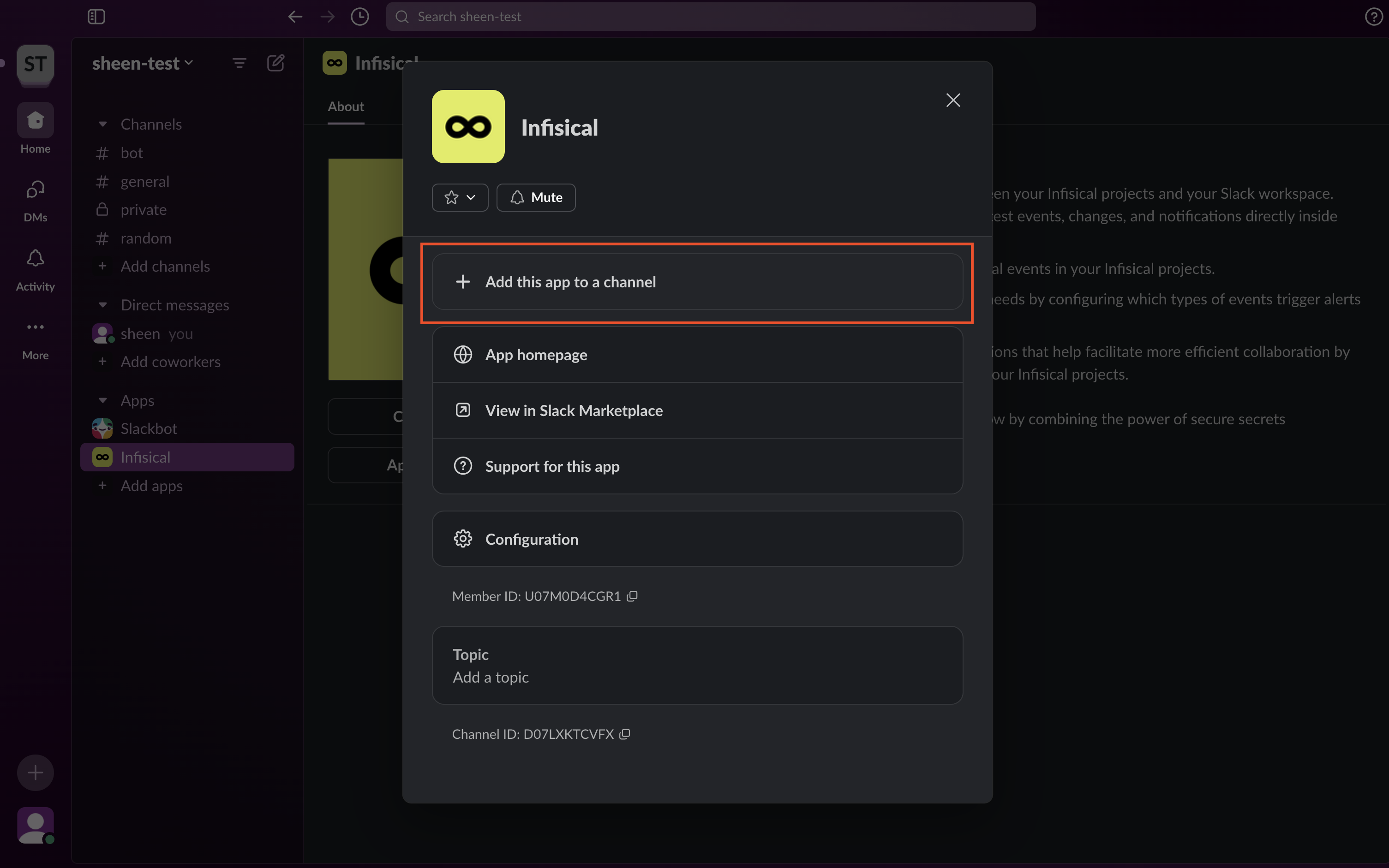
3
Find the private channel you want to setup notifications for and press Add
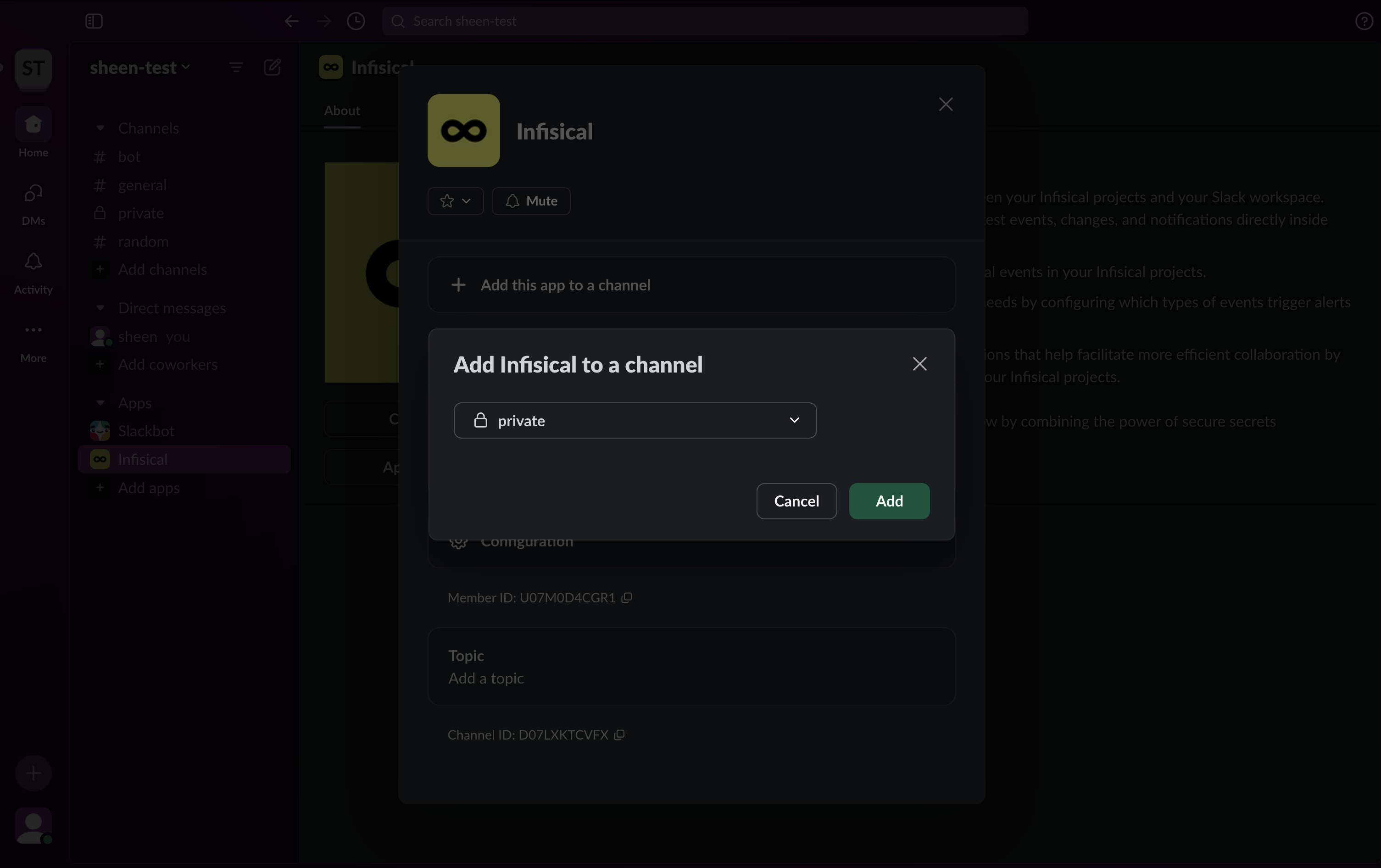 You can now view the private channels in the Slack channel selection fields!
You can now view the private channels in the Slack channel selection fields!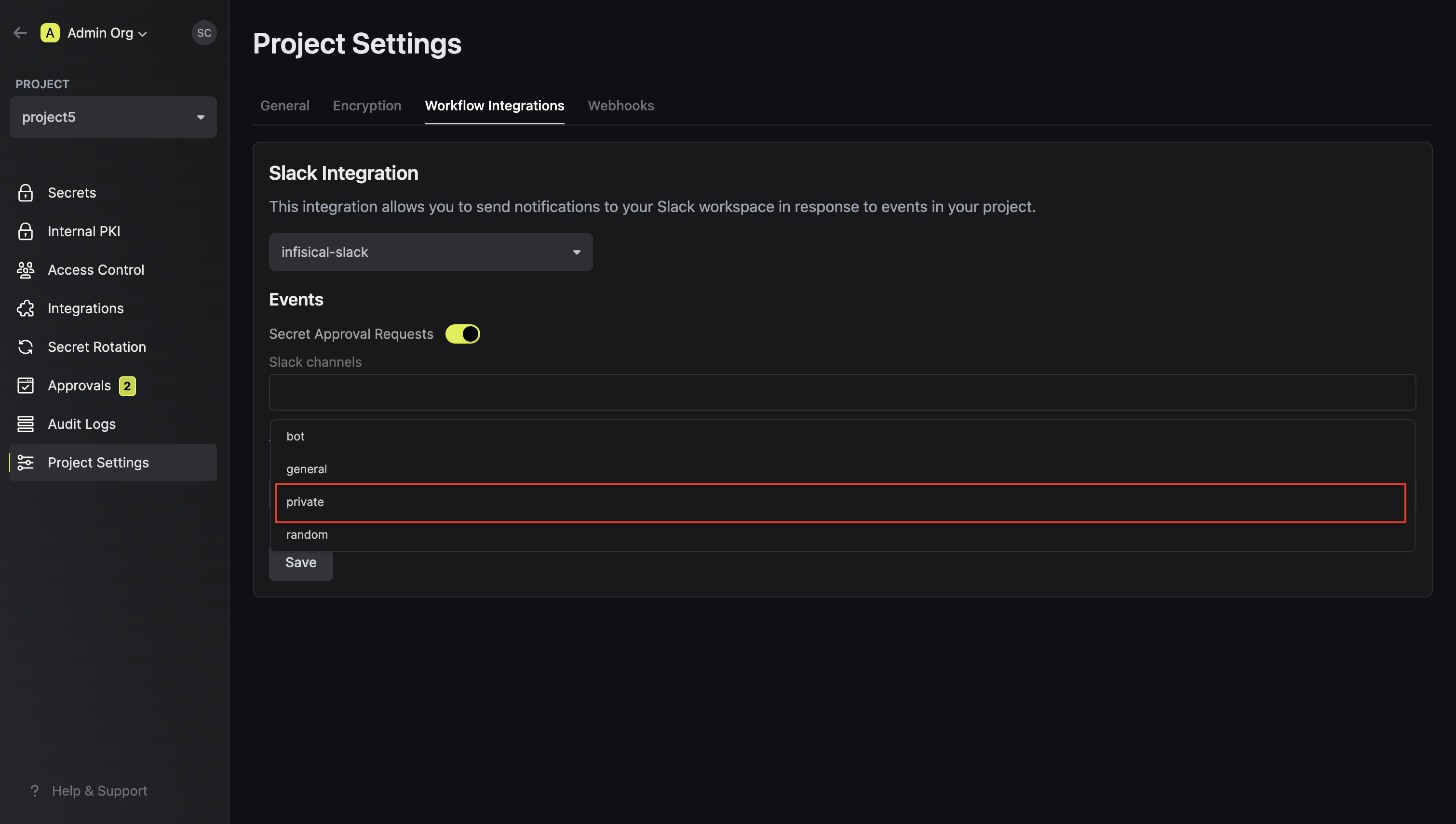
Slack Events
The Slack integration supports the following events that can be configured for your projects. Each event is triggered when specific actions occur within your Infisical instance.- Access Request
- Secret Approval
- Secret Sync Error
Access Request
This event is triggered when a user creates a new access approval request for a project. The notification includes details about the requester, the requested permissions, the secret path and environment, and whether the access is temporary or permanent.When it’s triggered:- A user submits a new access approval request through the Infisical UI
- The request requires approval based on configured access approval policies
- The notification is sent to the configured access request channels
- Requester’s full name and email
- Requested permissions (read, write, etc.)
- Secret path and environment
- Access type (temporary or permanent)
- Optional user note
-
Direct link to review the request
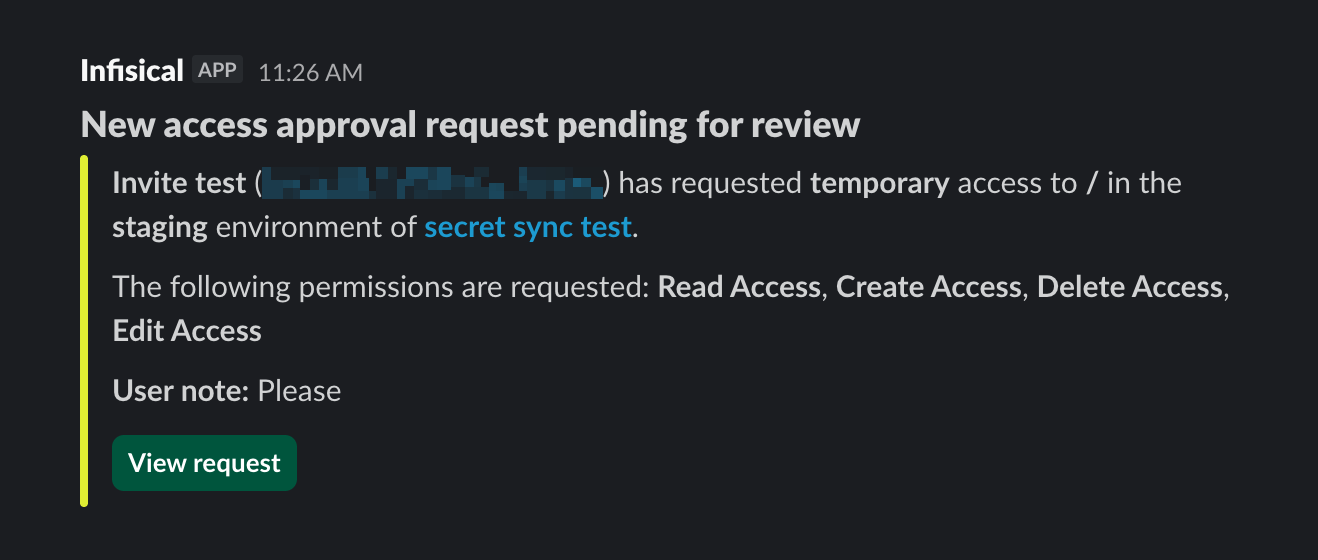
Access Request Updated
This event is triggered when an existing access approval request is modified or updated. This helps approvers stay informed about changes to pending requests.When it’s triggered:- An access approval request is edited by the requester or another authorized user
- Changes are made to permissions, temporary range, or notes
- The notification is sent to the configured access request channels
- Original requester’s information
- Editor’s full name and email (who made the update)
- Updated permissions
- Updated secret path and environment
- Editor’s note explaining the changes
-
Direct link to review the updated request