PingOne OIDC SSO is a paid feature. If you’re using Infisical Cloud, then it is
available under the Pro Tier. If you’re self-hosting Infisical, then you
should contact sales@infisical.com to purchase a self-hosted license to use
it.
1
Setup application in PingOne
1.1. From the Application’s Page, create a new OIDC Web App application.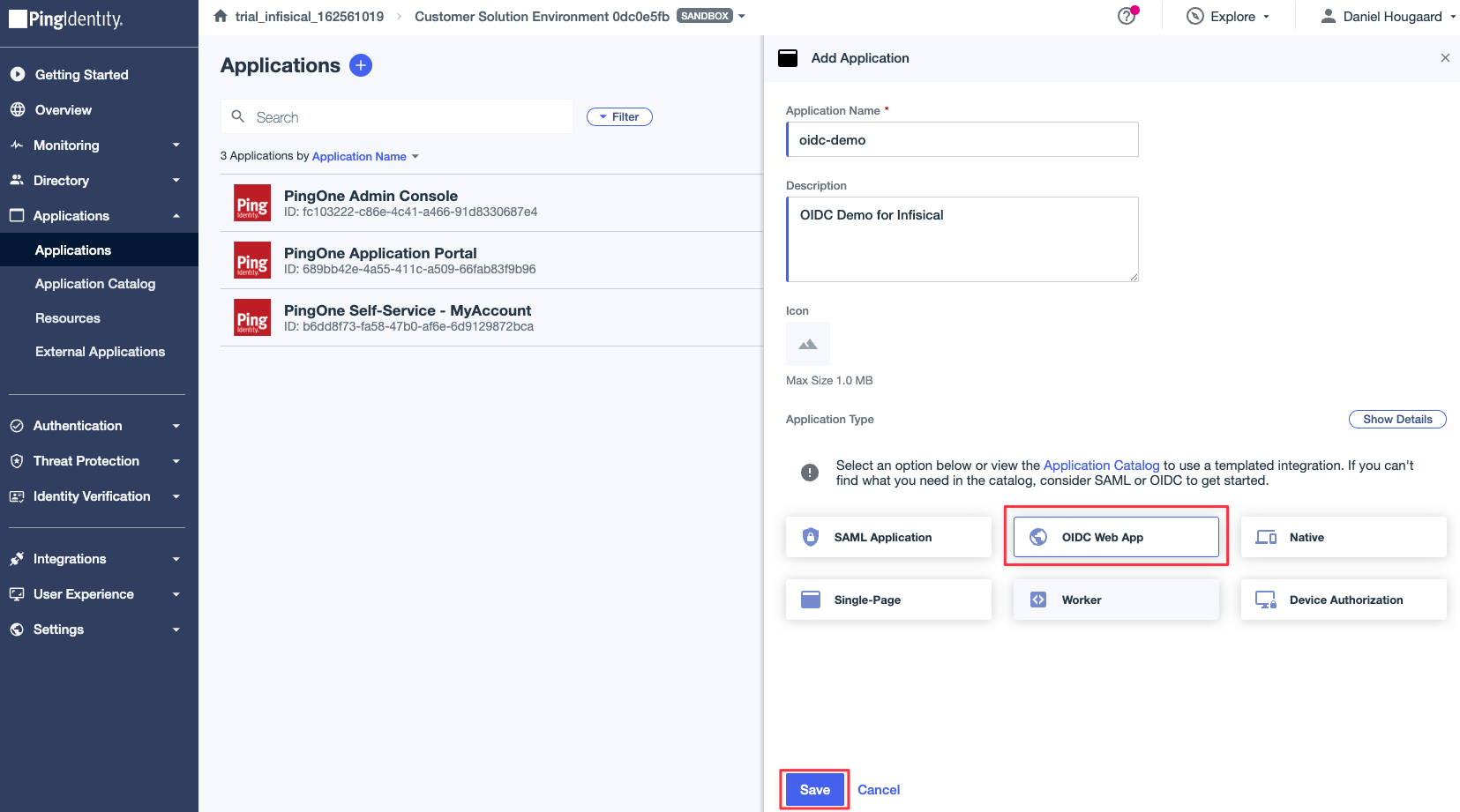 1.2. Enable the application by pressing the “Enable” toggle.
1.2. Enable the application by pressing the “Enable” toggle.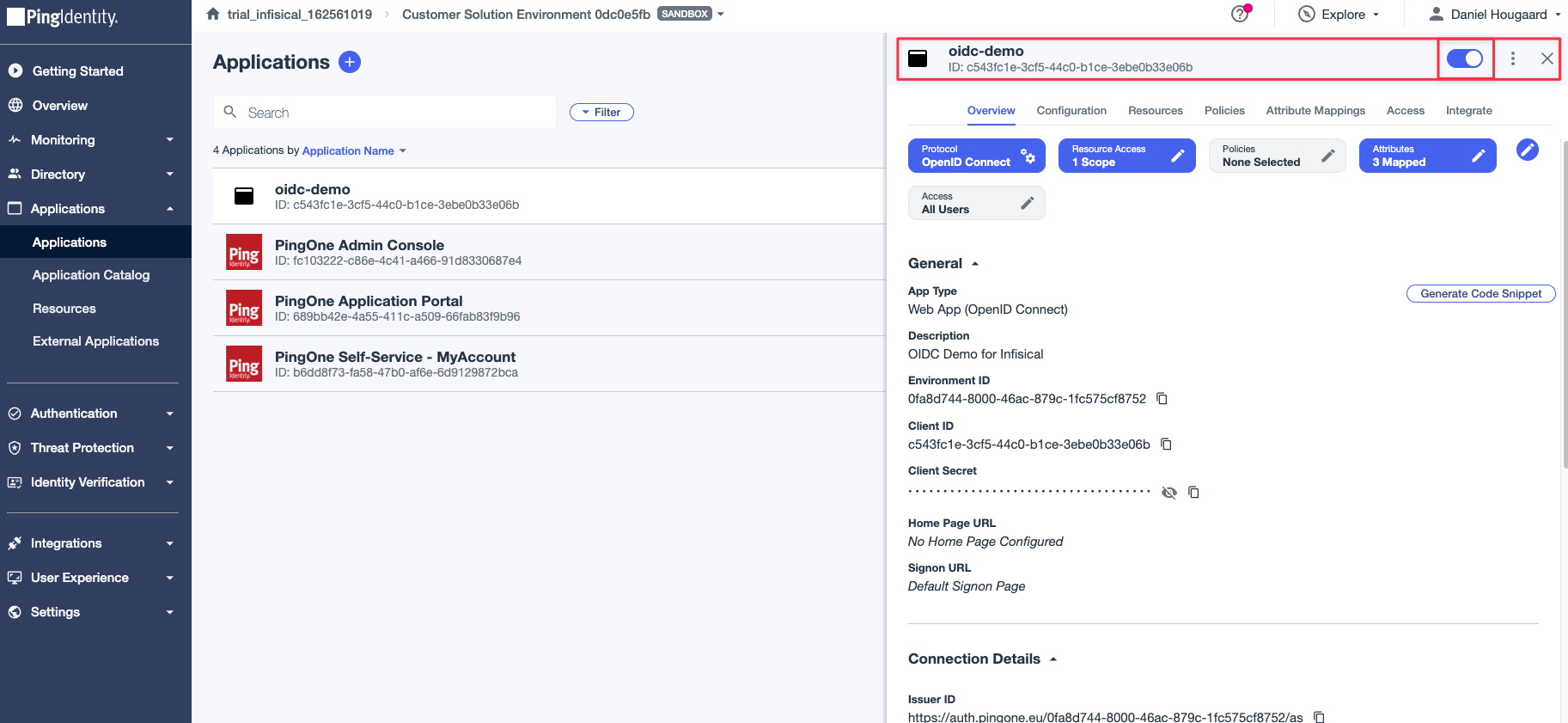 1.3. In the Application “Configuration” tab, press the “Edit” pencil icon to configure the application callback URI.
1.3. In the Application “Configuration” tab, press the “Edit” pencil icon to configure the application callback URI.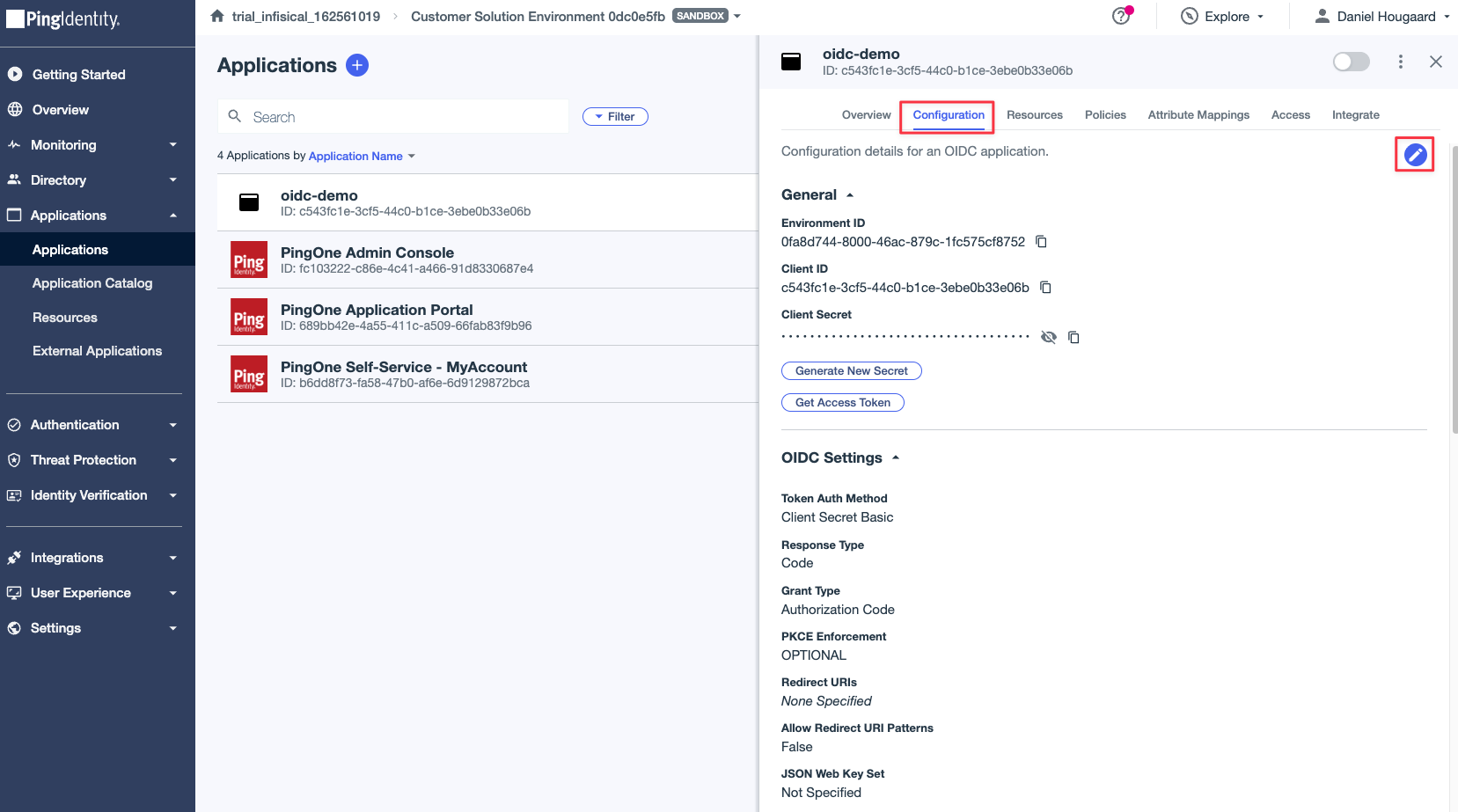 1.4 Set the Redirect URL to
1.4 Set the Redirect URL to 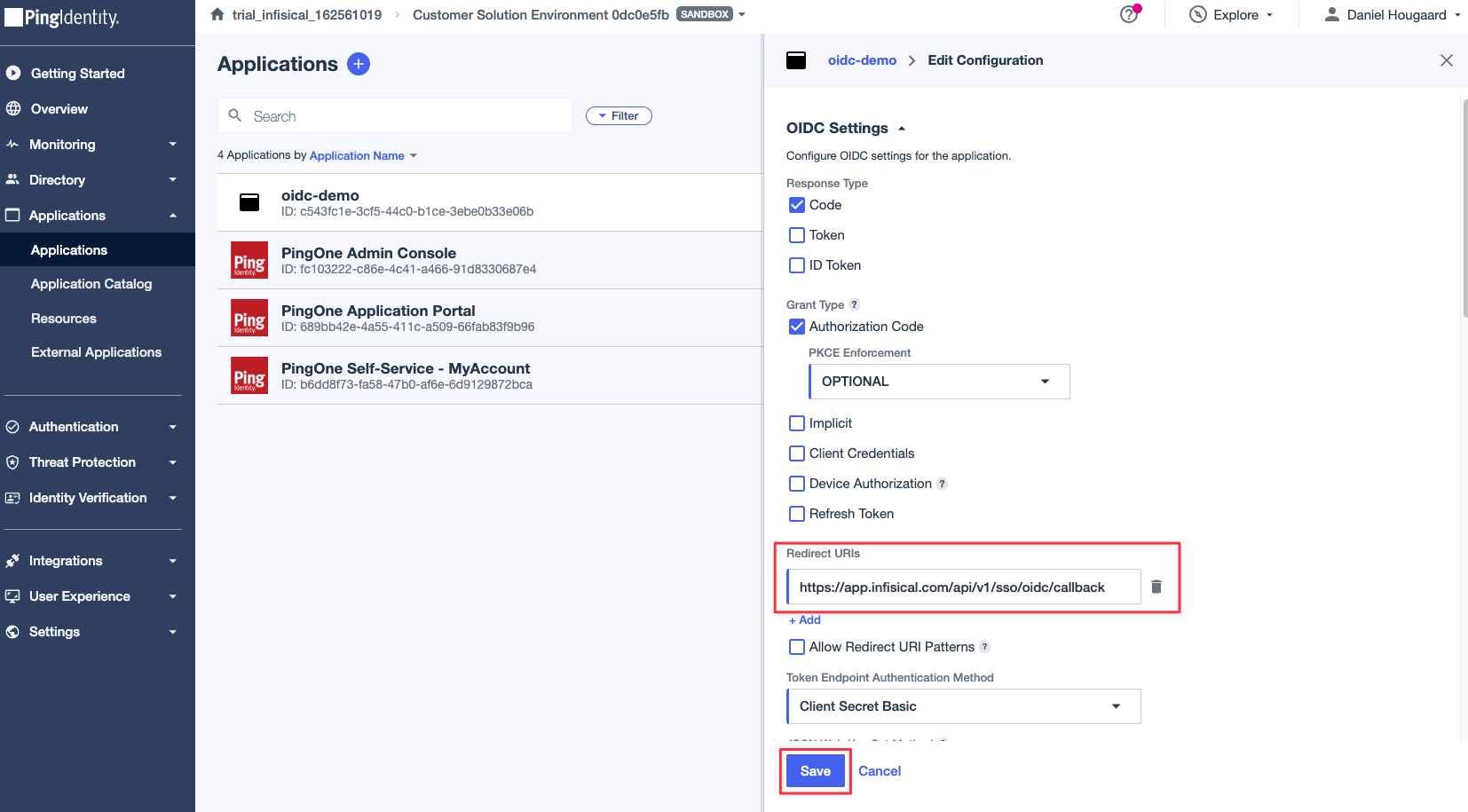 1.5 After configuring the redirect URL, go to the “Attribute Mappings” tab and press the “Edit” pencil icon to configure the attribute mappings.
1.5 After configuring the redirect URL, go to the “Attribute Mappings” tab and press the “Edit” pencil icon to configure the attribute mappings.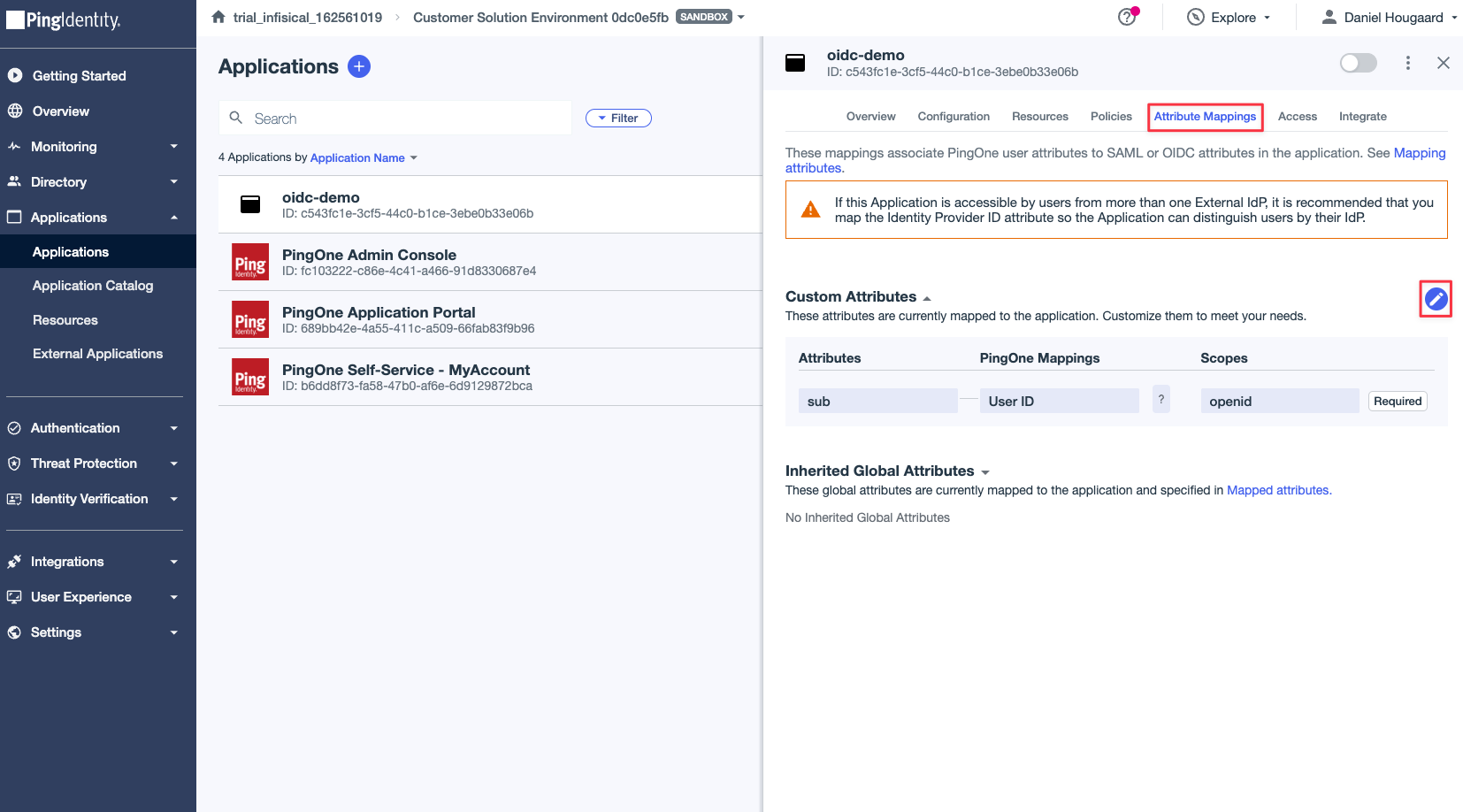 1.6 Map the following attributes:
1.6 Map the following attributes:
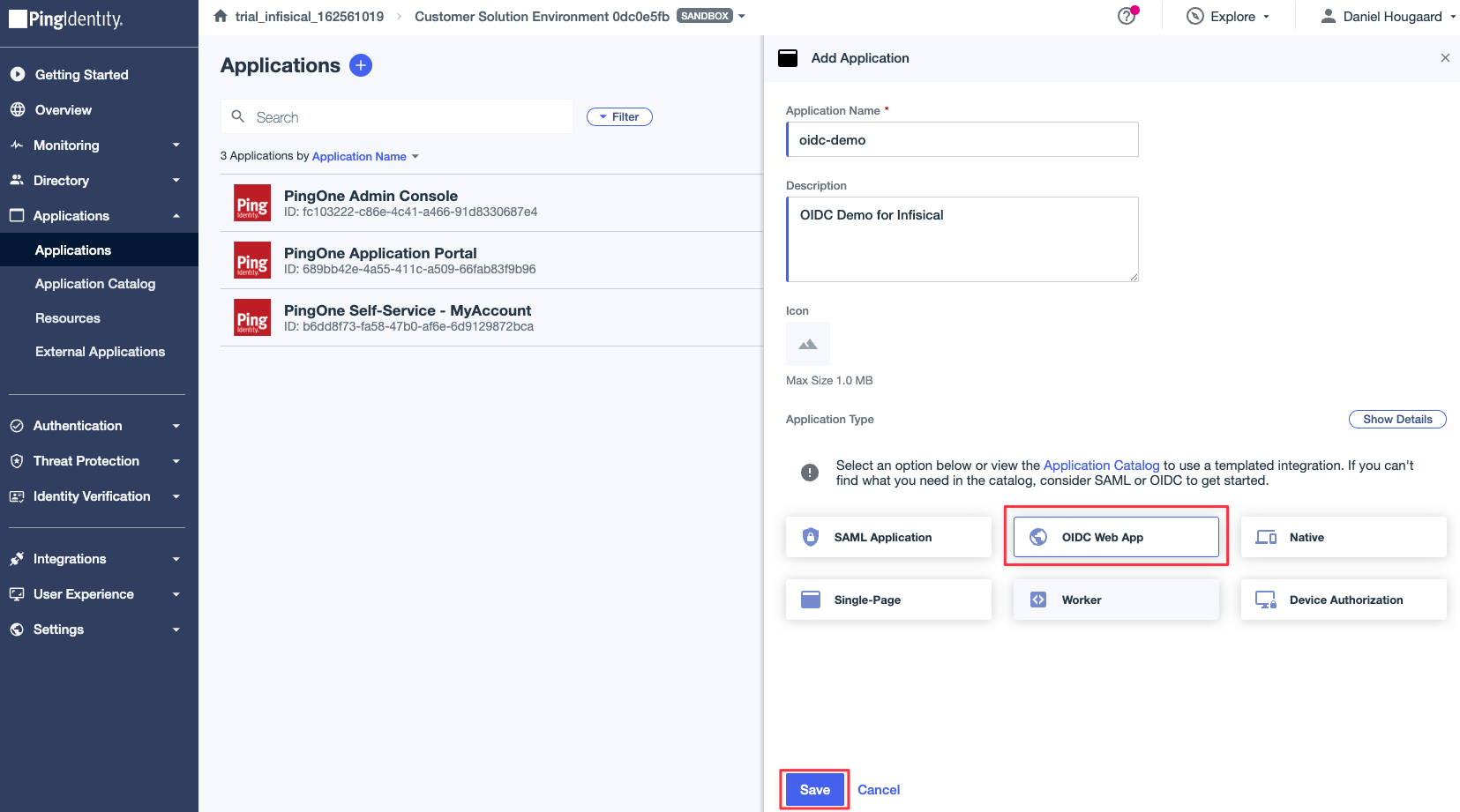 1.2. Enable the application by pressing the “Enable” toggle.
1.2. Enable the application by pressing the “Enable” toggle.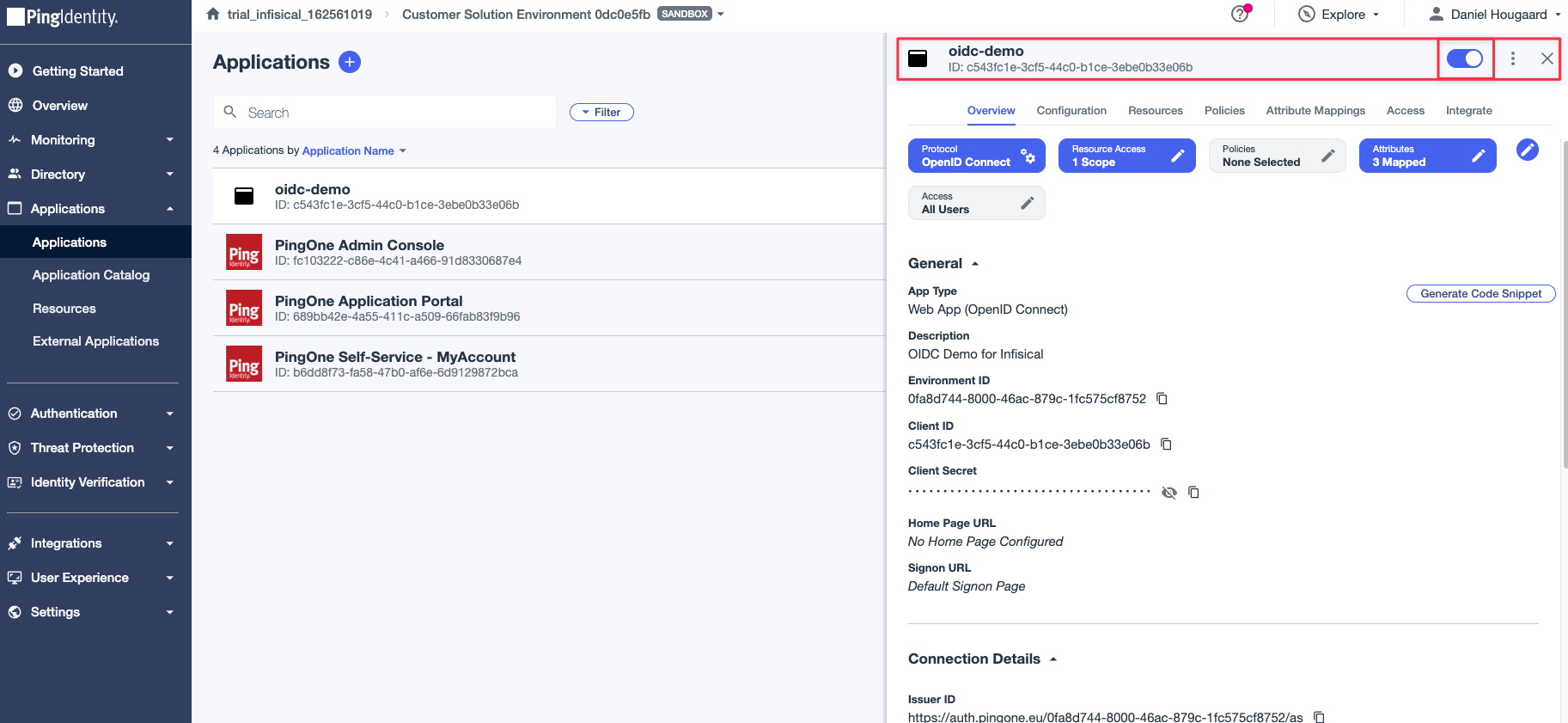 1.3. In the Application “Configuration” tab, press the “Edit” pencil icon to configure the application callback URI.
1.3. In the Application “Configuration” tab, press the “Edit” pencil icon to configure the application callback URI.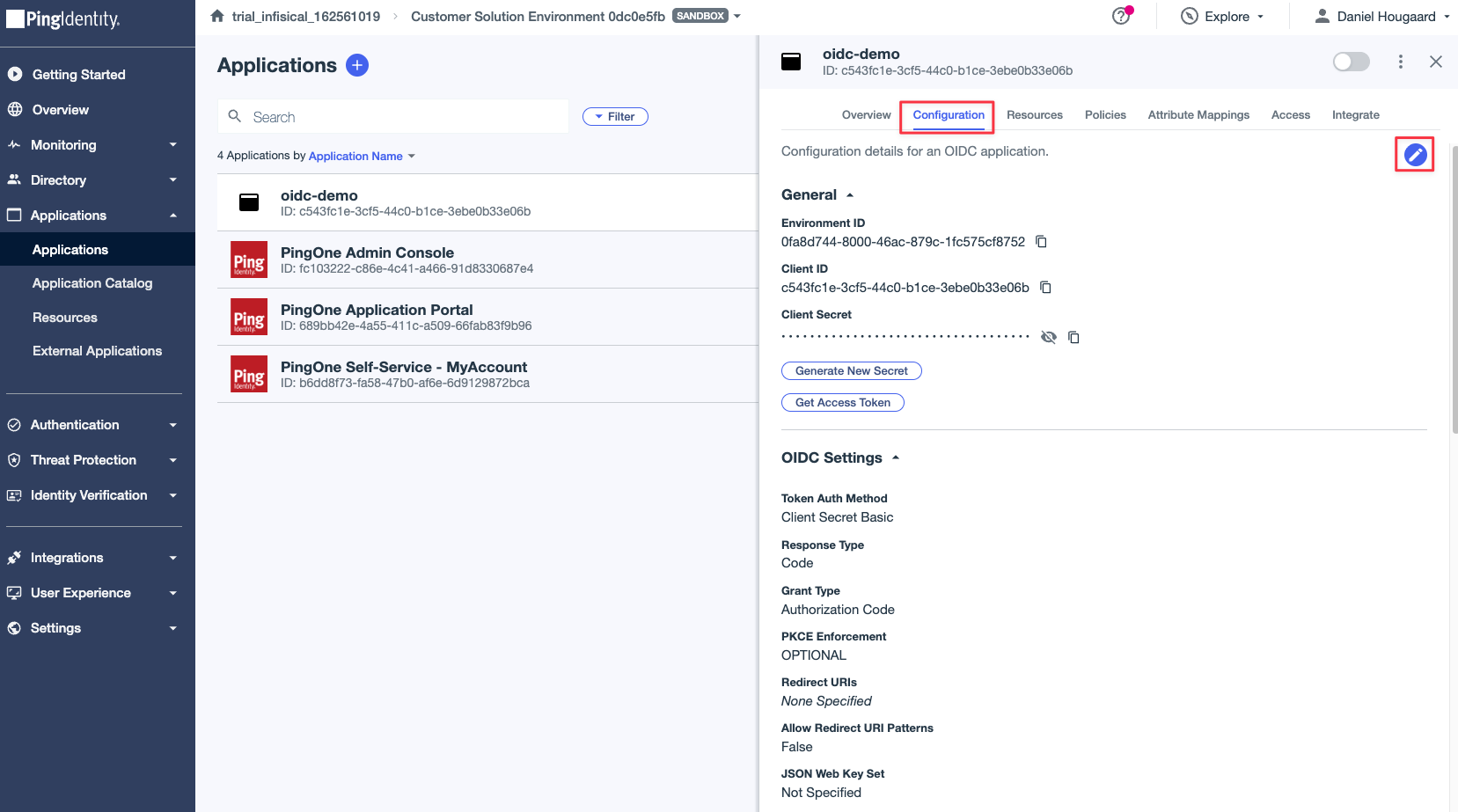 1.4 Set the Redirect URL to
1.4 Set the Redirect URL to https://app.infisical.com/api/v1/sso/oidc/callback and press the “Save” button.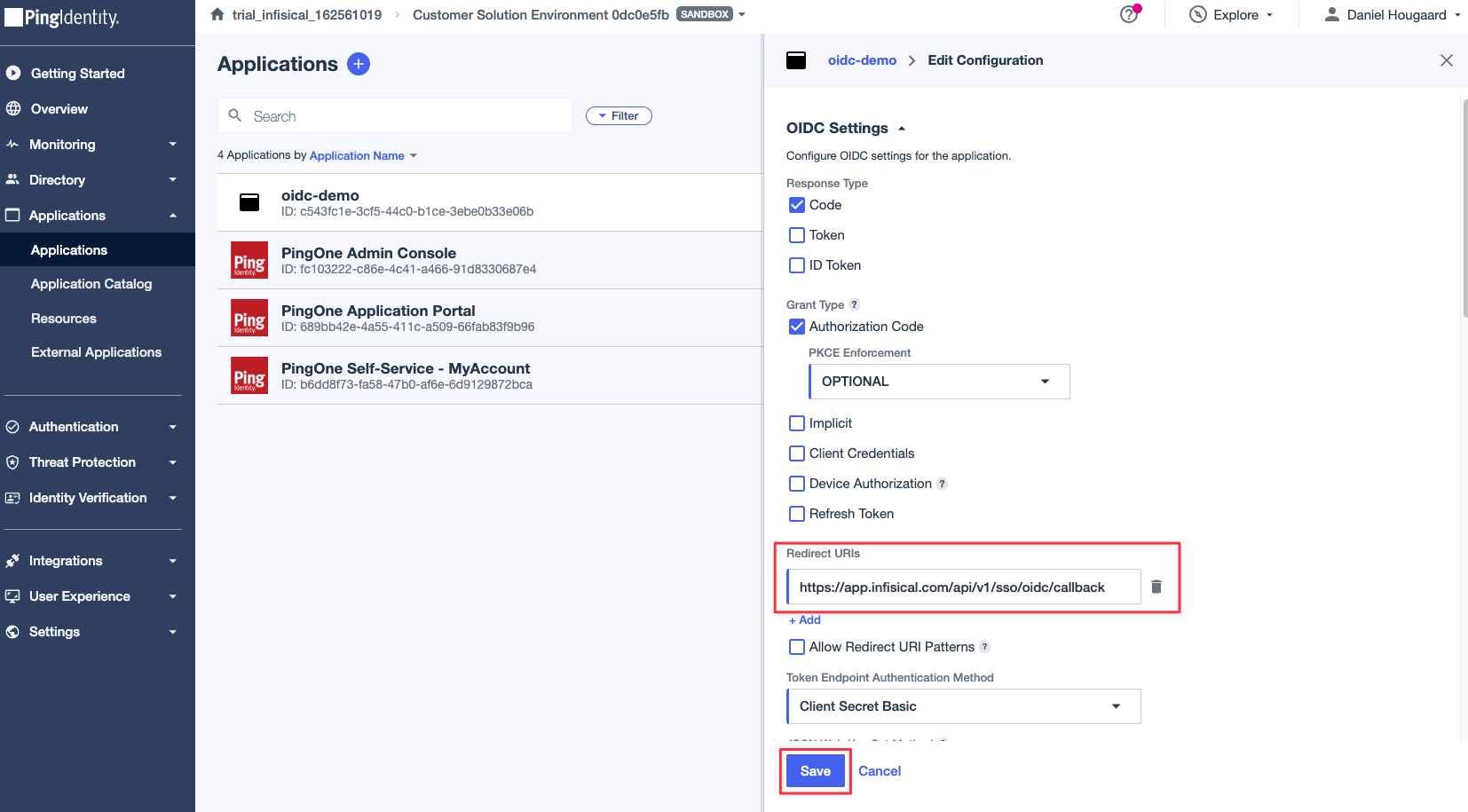
If you’re self-hosting Infisical, then you will want to replace https://app.infisical.com with your own domain.
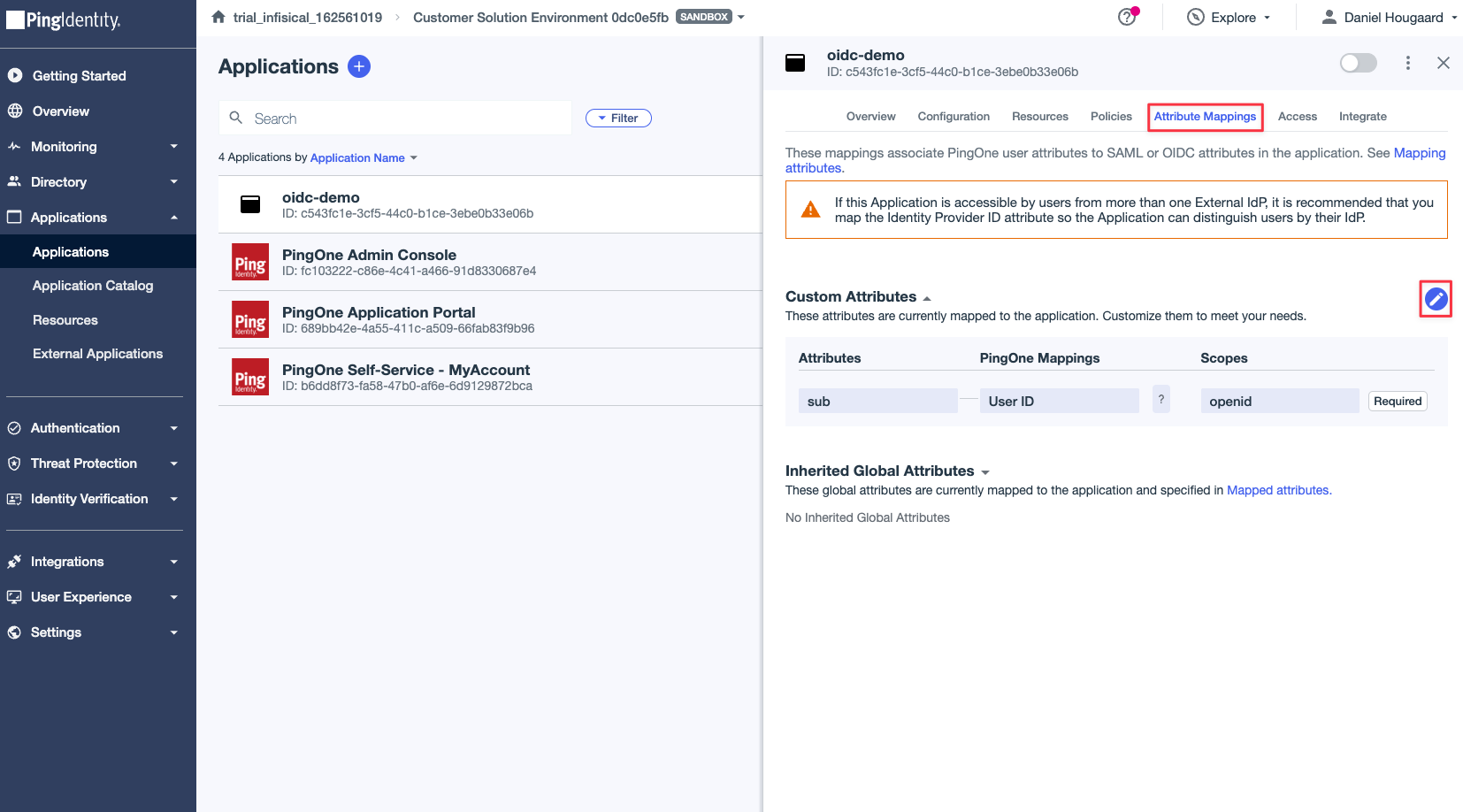 1.6 Map the following attributes:
1.6 Map the following attributes:email->Email Addressname->Username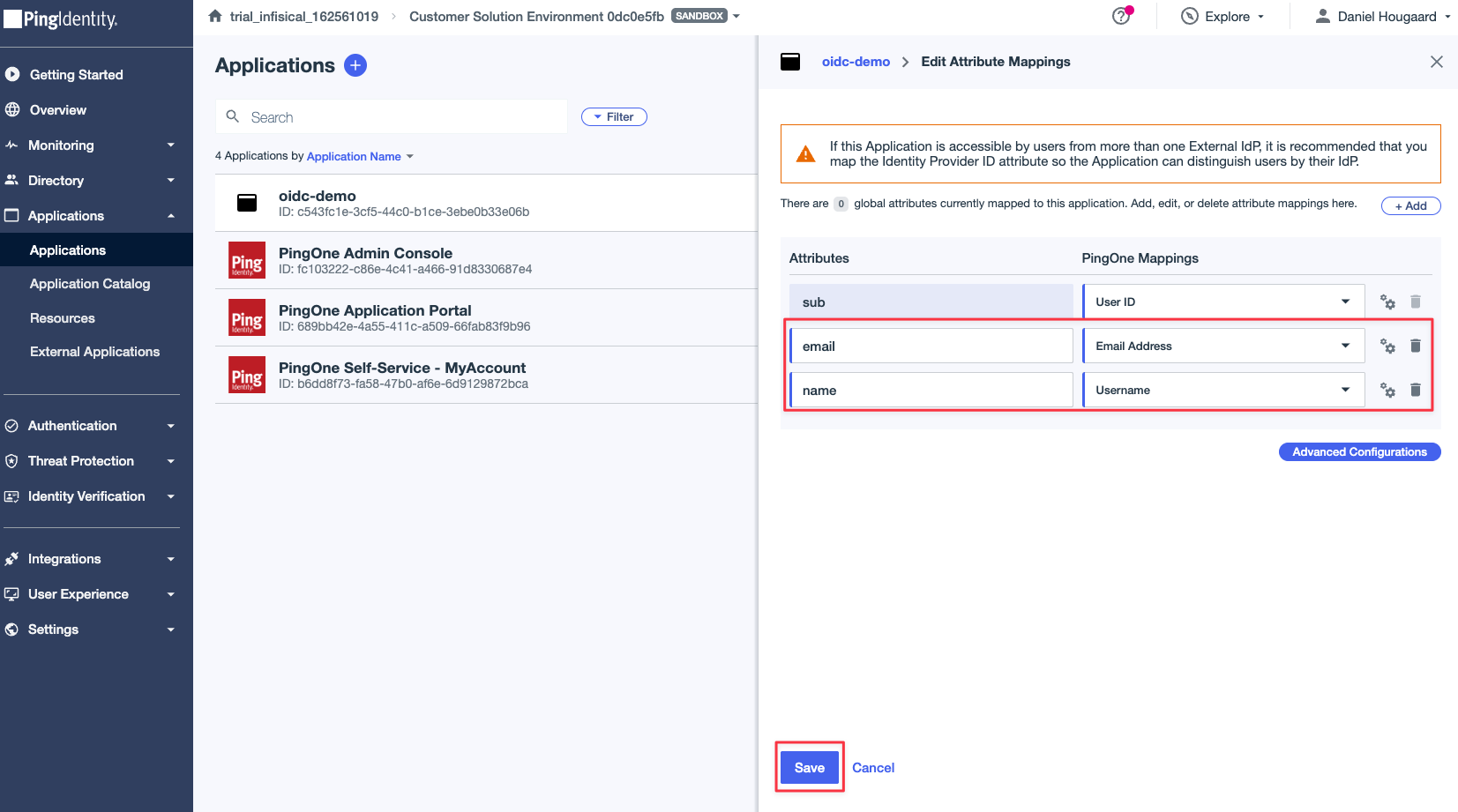
2
Retrieve Identity Provider (IdP) Information from PingOne
2.1. Open the “Overview” tab and copy the Client ID and Client Secret.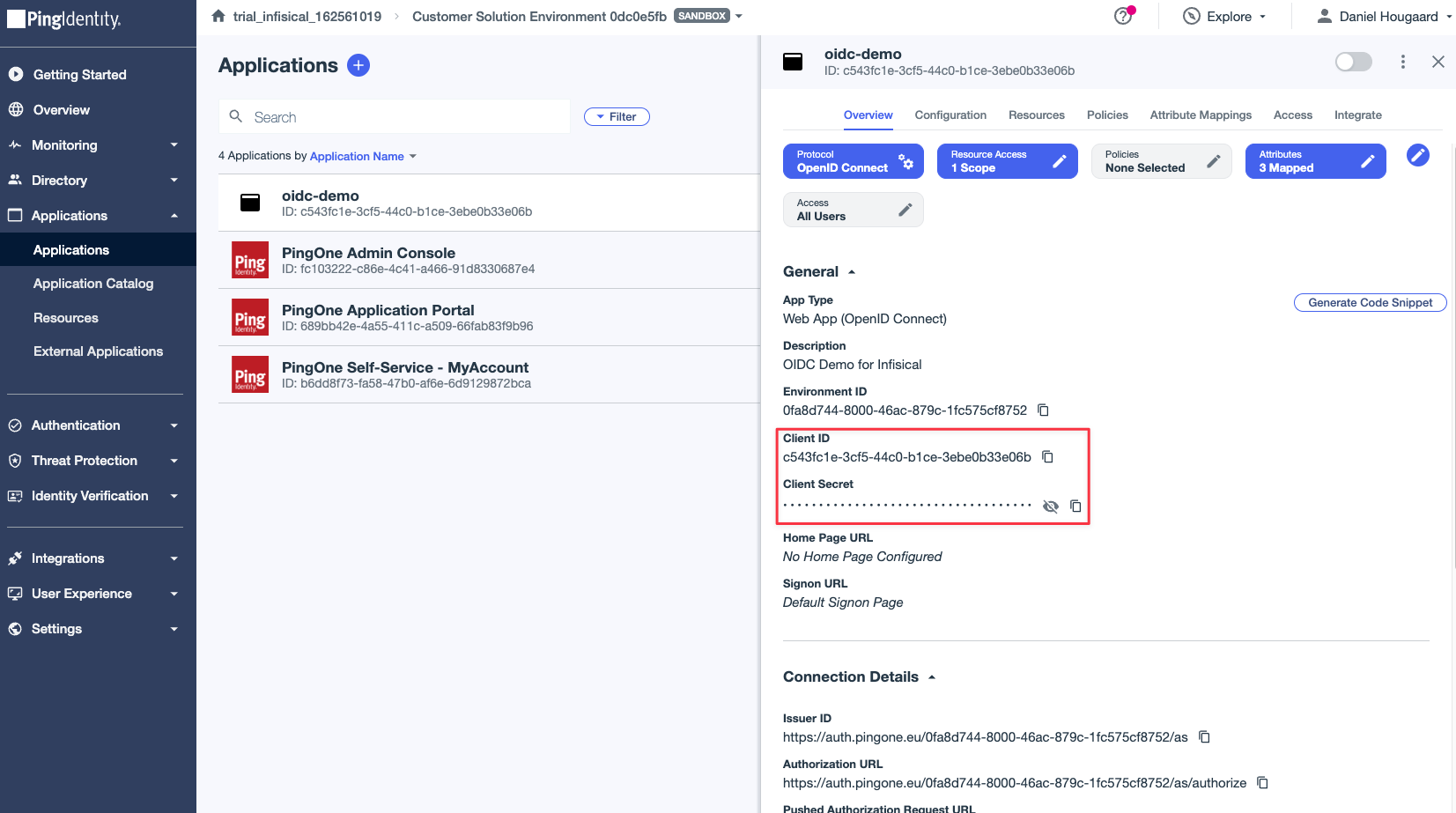 2.2. Still in the “Overview” tab, scroll down to the Connection Details section and retrieve the OIDC Discovery Endpoint.
2.2. Still in the “Overview” tab, scroll down to the Connection Details section and retrieve the OIDC Discovery Endpoint.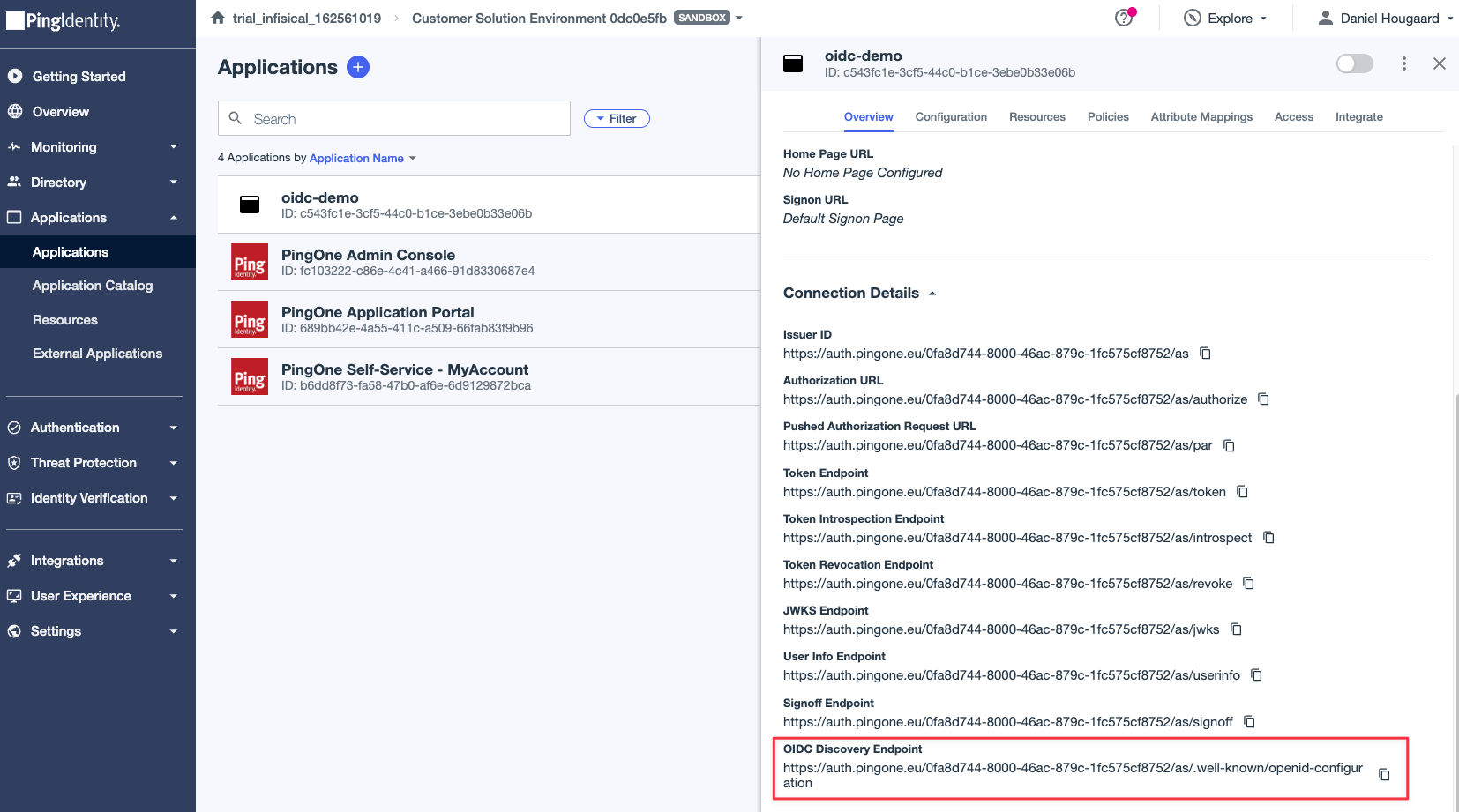 Keep these values handy as we will need them in the next steps.
Keep these values handy as we will need them in the next steps.
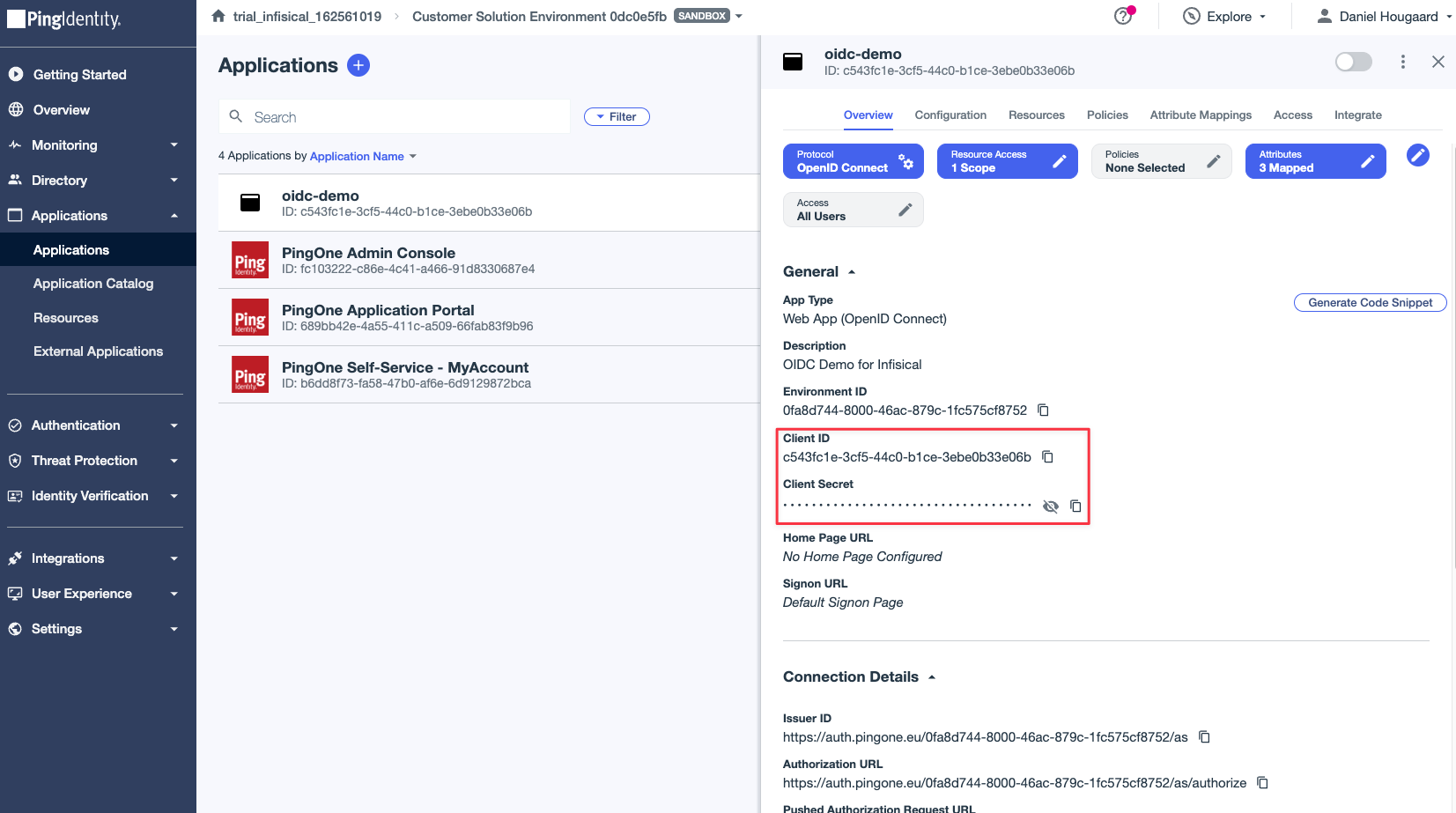 2.2. Still in the “Overview” tab, scroll down to the Connection Details section and retrieve the OIDC Discovery Endpoint.
2.2. Still in the “Overview” tab, scroll down to the Connection Details section and retrieve the OIDC Discovery Endpoint.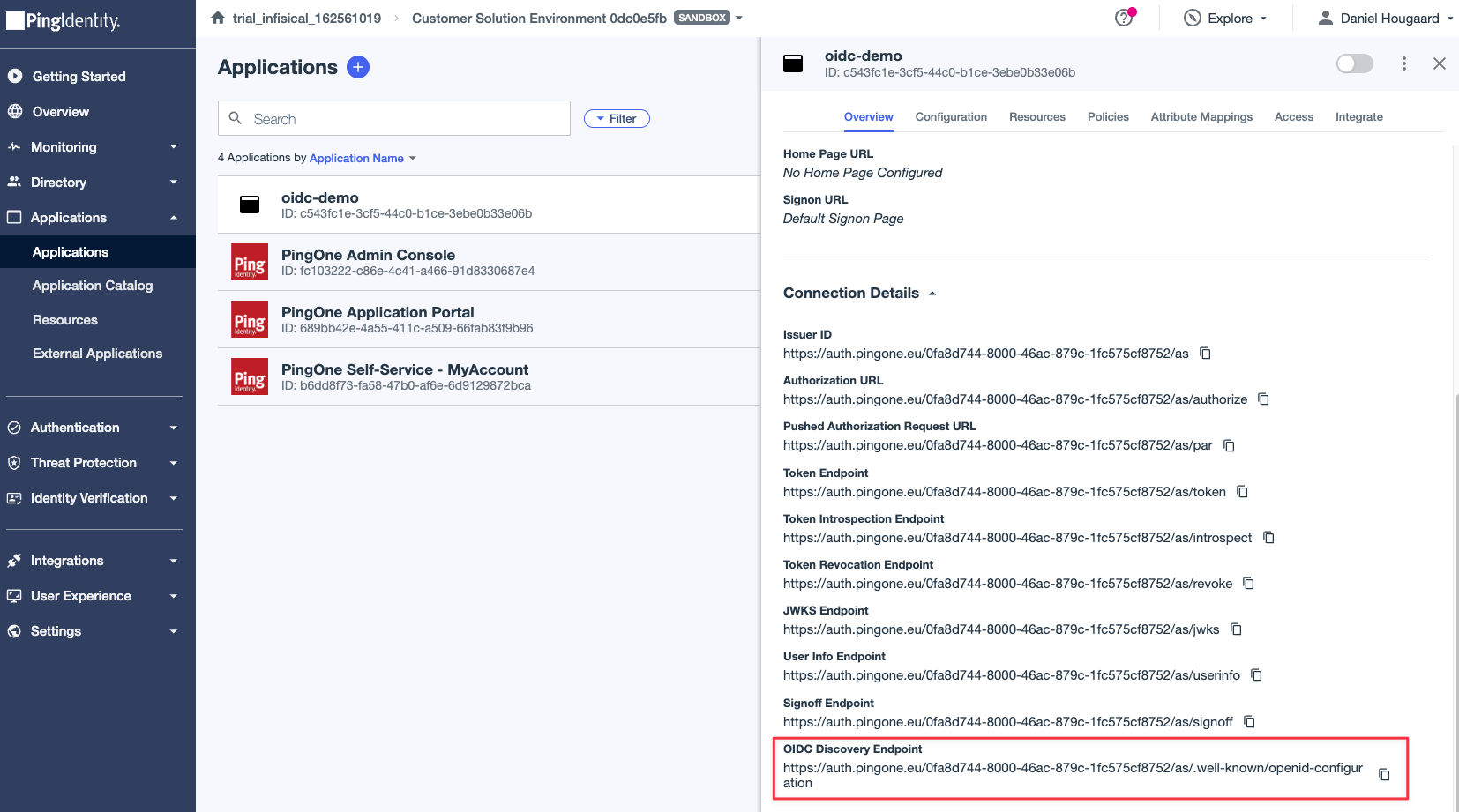 Keep these values handy as we will need them in the next steps.
Keep these values handy as we will need them in the next steps.3
Finish configuring OIDC in Infisical
3.1. Back in Infisical, head to the Single Sign-On (SSO) page and select the General tab. Click Connect for OIDC.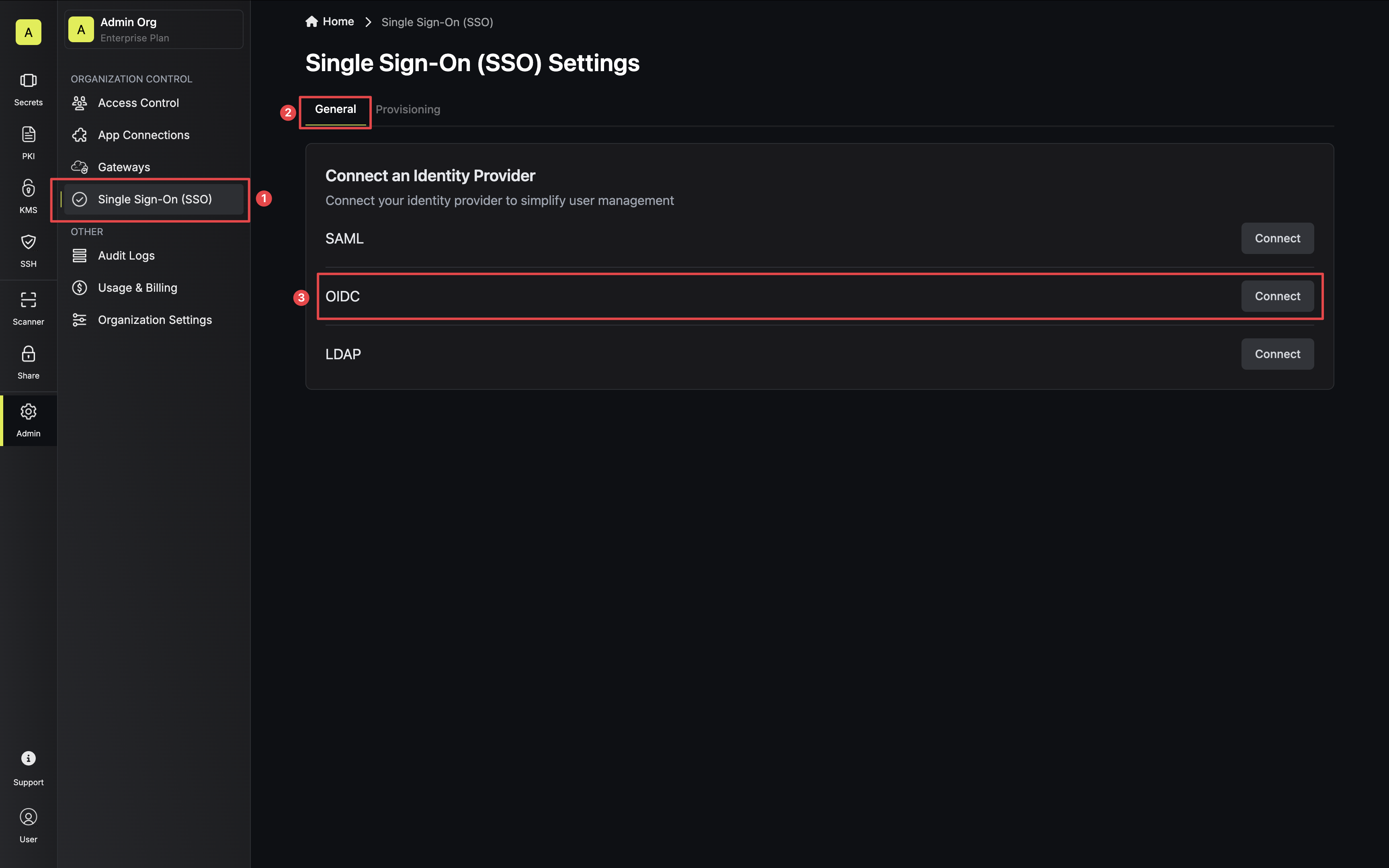 3.2. For configuration type, select Discovery URL. Then, set Discovery Document URL, Client ID, and Client Secret from step 2.1 and 2.2.
3.2. For configuration type, select Discovery URL. Then, set Discovery Document URL, Client ID, and Client Secret from step 2.1 and 2.2.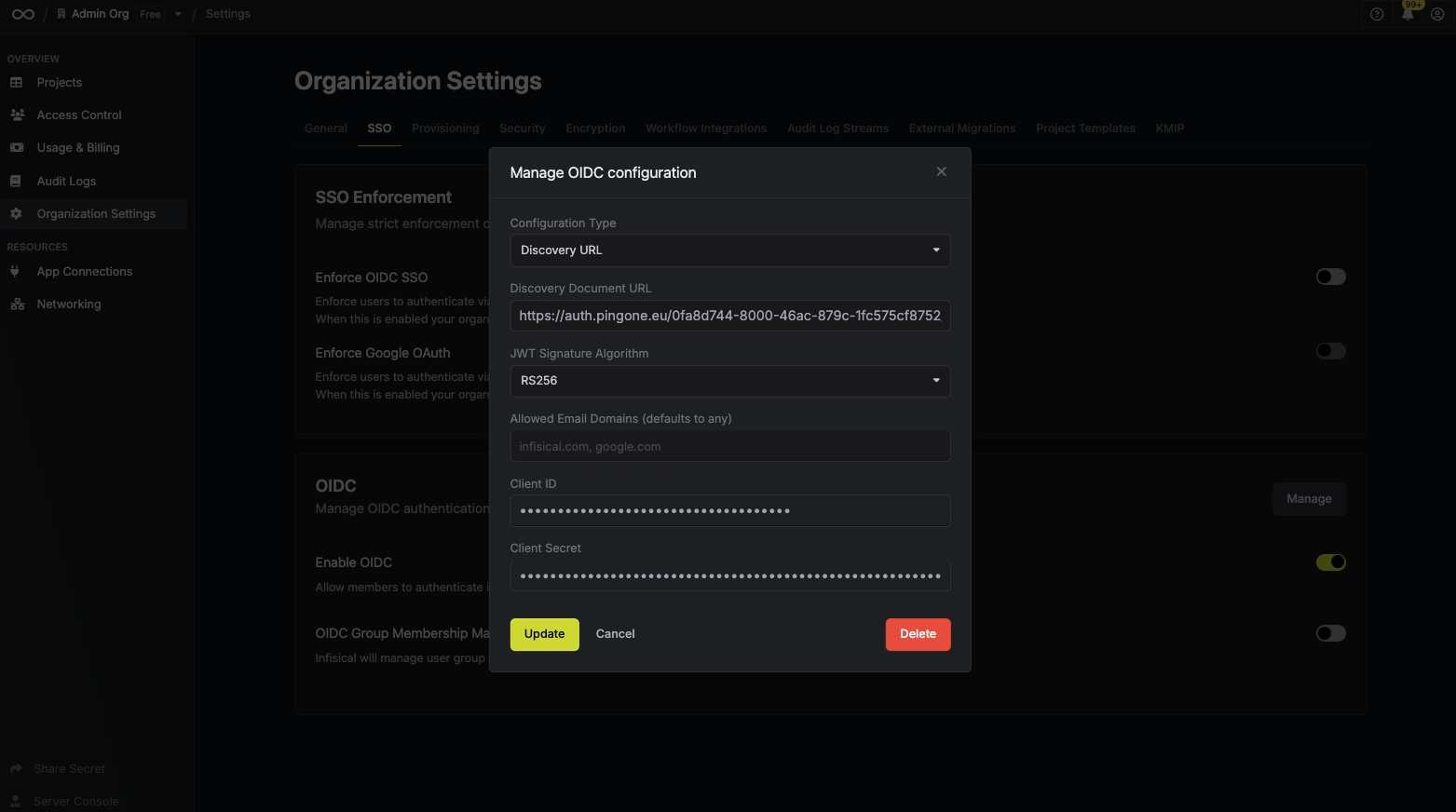 Once you’ve done that, press Update to complete the required configuration.
Once you’ve done that, press Update to complete the required configuration.
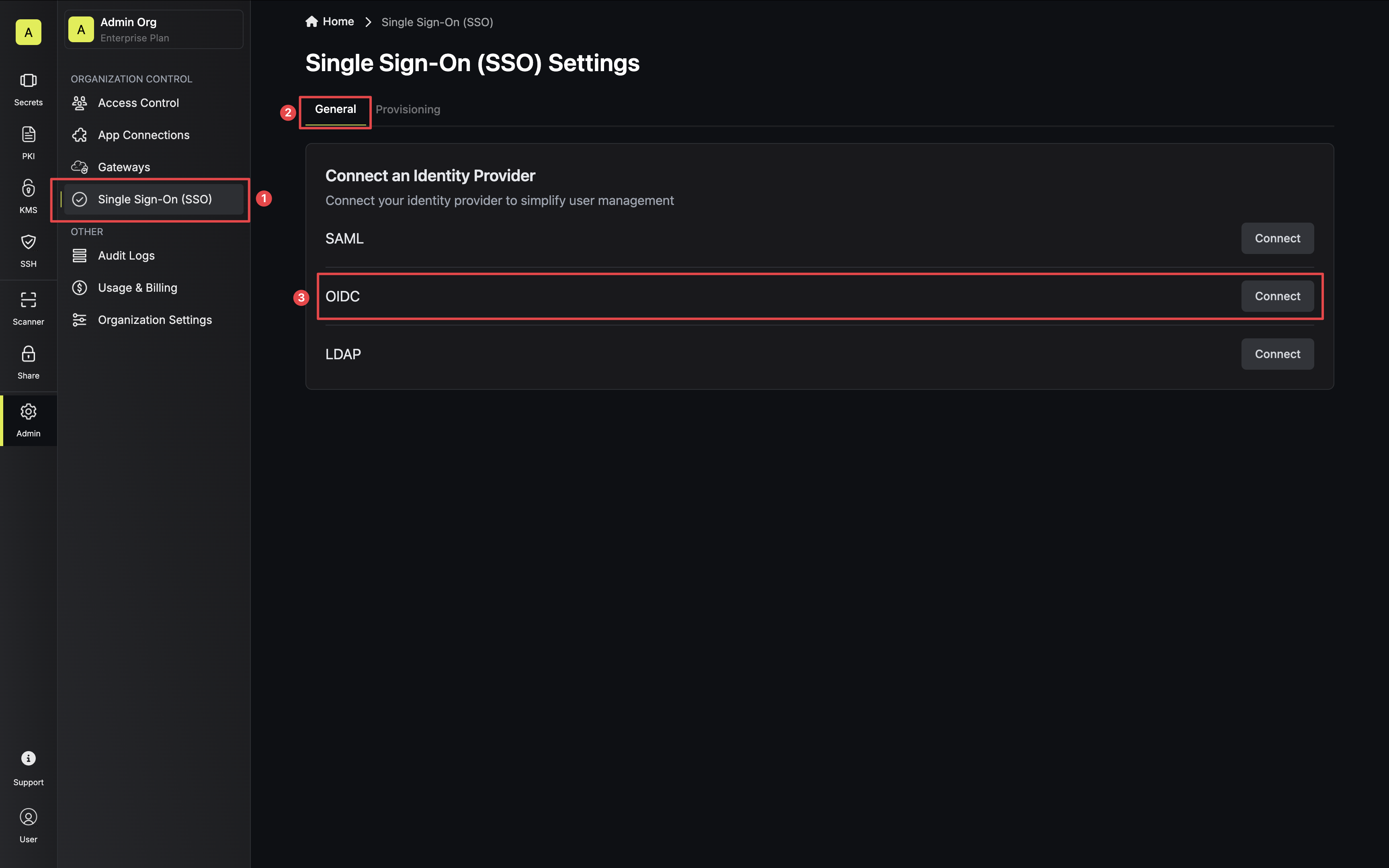 3.2. For configuration type, select Discovery URL. Then, set Discovery Document URL, Client ID, and Client Secret from step 2.1 and 2.2.
3.2. For configuration type, select Discovery URL. Then, set Discovery Document URL, Client ID, and Client Secret from step 2.1 and 2.2.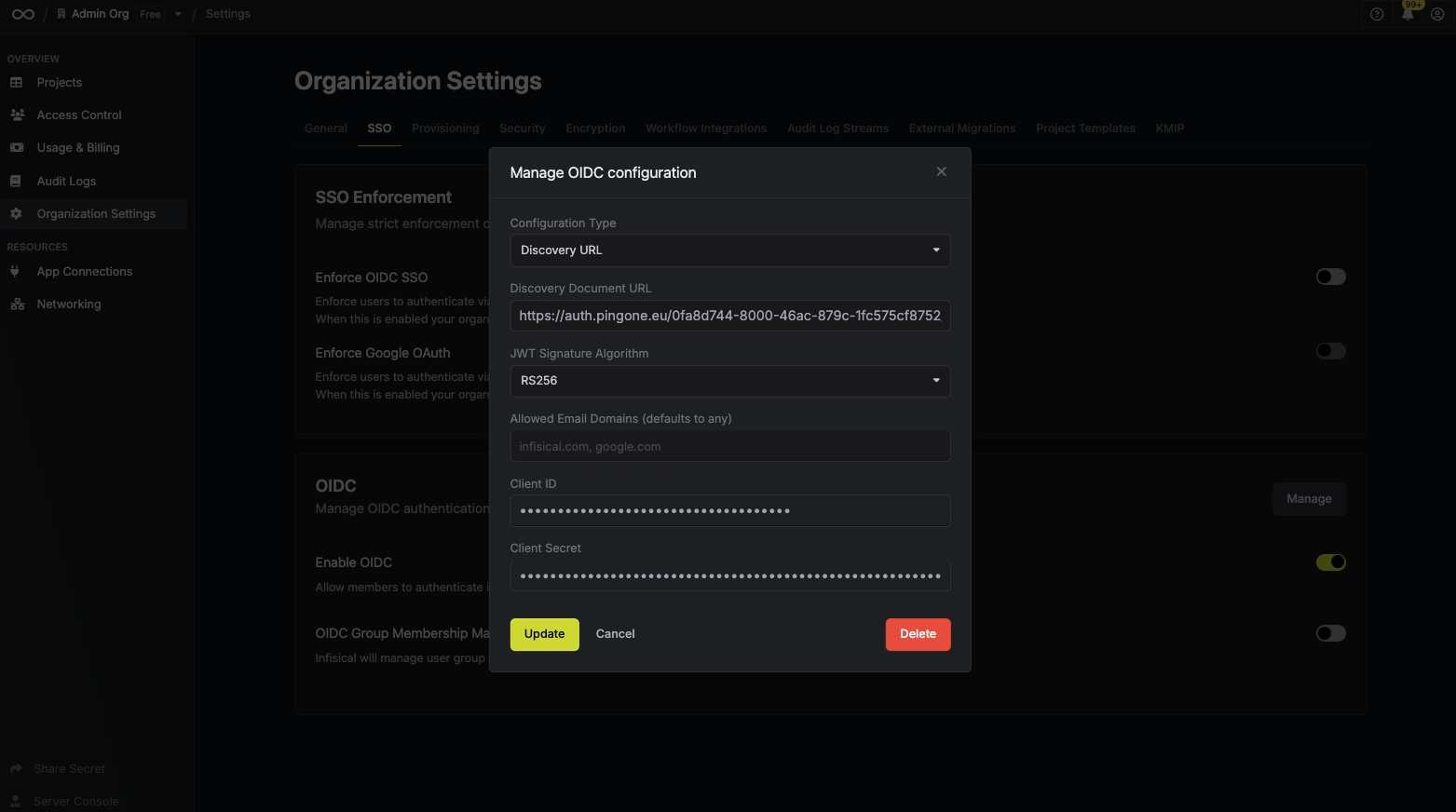
Currently, the following JWT signature algorithms are supported: RS256, RS512, HS256, and EdDSA
4
Enable OIDC in Infisical
Enabling OIDC allows members in your organization to log into Infisical via PingOne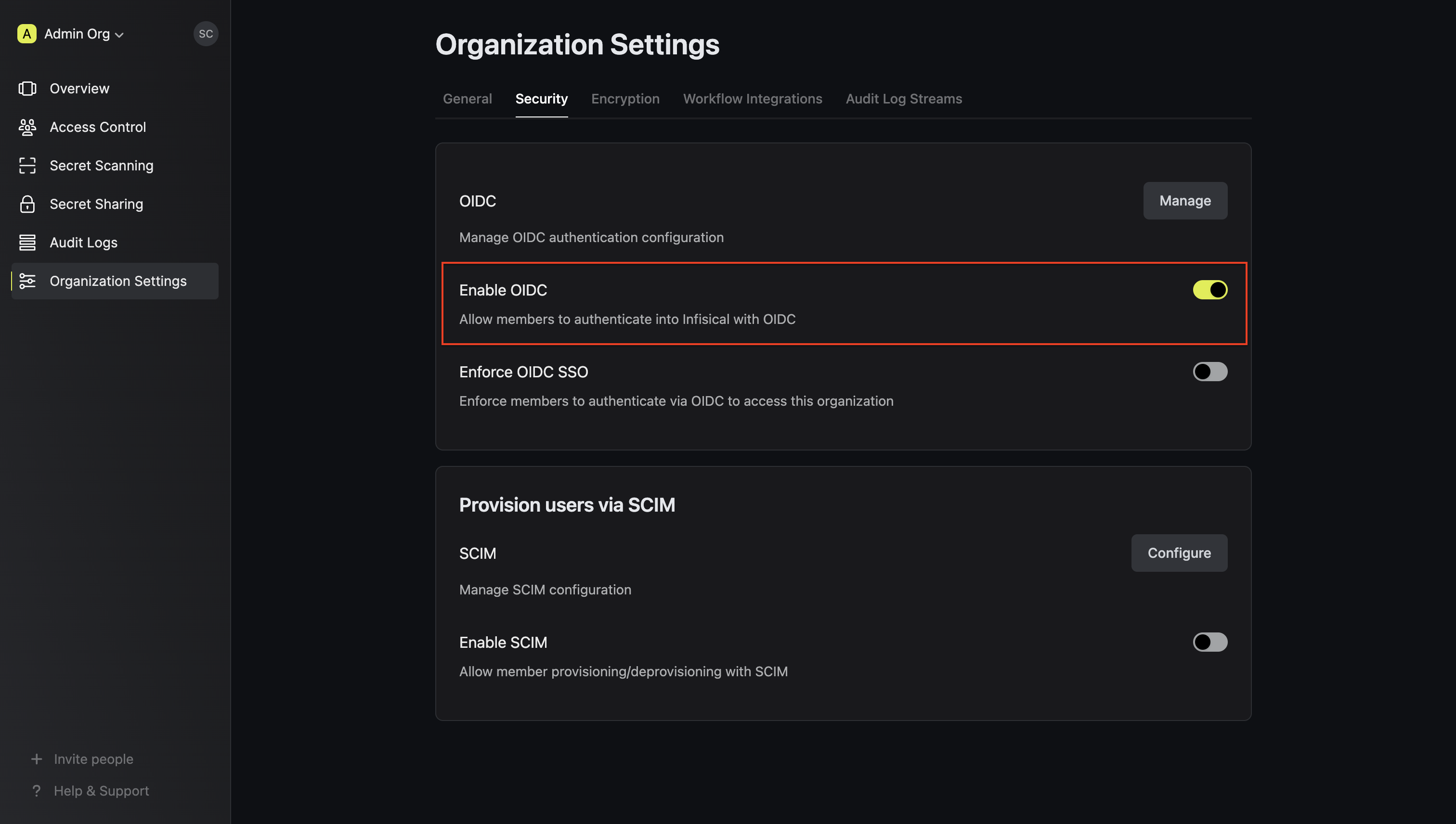
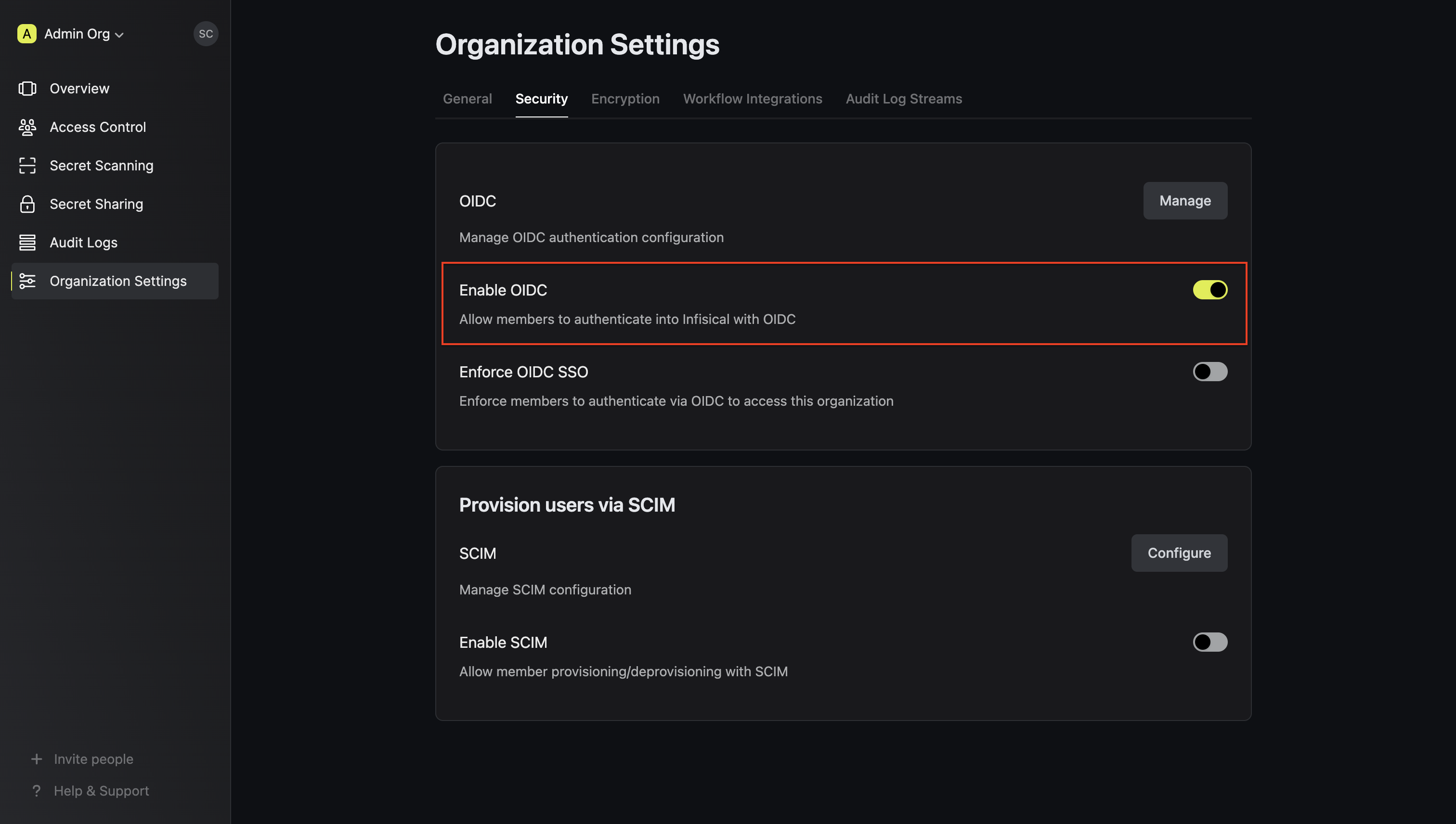
5
Enforce OIDC SSO in Infisical
Enforcing OIDC SSO ensures that members in your organization can only access Infisical
by logging into the organization via PingOne.To enforce OIDC SSO, you’re required to test out the OpenID connection by successfully authenticating at least one PingOne user with Infisical.
Once you’ve completed this requirement, you can toggle the Enforce OIDC SSO button to enforce OIDC SSO.
In case of a lockout, an organization admin can use the Admin Login Portal in the
/login/admin path e.g. https://app.infisical.com/login/admin.If you’re configuring OIDC SSO on a self-hosted instance of Infisical, make
sure to set the
AUTH_SECRET and SITE_URL environment variable for it to
work:AUTH_SECRET: A secret key used for signing and verifying JWT. This can be a random 32-byte base64 string generated withopenssl rand -base64 32.
SITE_URL: The absolute URL of your self-hosted instance of Infisical including the protocol (e.g. https://app.infisical.com)

